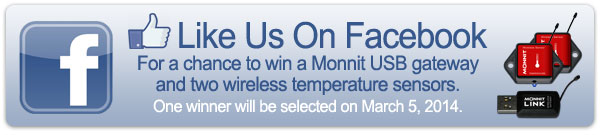|
Having trouble viewing this email? View it in your browser.
|

|

Monnit Global Services

Monnit is pleased to announce our new Global Services division. Our new Global Services team works with customers to modify our existing system and/or develop new solutions for specific applications. Whether you need a customized sensor behavior, a new and unique wireless sensor, or a new feature added into the software, our Global Services team can assist you.
Monnit Global Services offers:
• Custom hardware development
• Custom software development
• Marketing services
• Sales services
• Manufacturing services
If you have a wireless sensor idea that you would like to explore, contact us today to find out how we can help you!
Learn More About Monnit Global Services »
|
In this issue
|
|
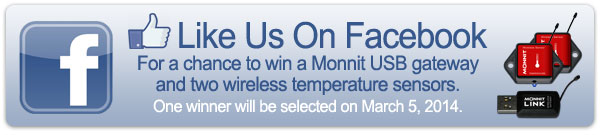
|


|
iMonnit Express - PC Software
Our development team has been hard at work, making enhancements to our iMonnit Express - Local PC - Wireless Sensor Monitoring Software. iMonnit Express provides a simple and effective way for customers to manage a smaller network of wireless sensors directly from a PC without using the Internet. This is perfect for online security restricted areas, labs or short term operating environments such as bedbug heat remediation. We have added new features and numerous enhancements based on the needs of our customers and partners. The new version of our software includes all of the previous product features, plus these new enhancements.

New Features:
• Supports more gateway types
- USB Gateways
- Ethernet Gateways
- Cellular Gateways
• Works with all the latest Monnit
wireless sensors
• Can be used with Monnit Wi-Fi
sensors.
• Can support up to 50 wireless
sensors with advanced license.
Learn More About The New iMonnit Express - PC Software »
|
|


|

|

Let's take a look in our crystal ball to see what the future holds at Monnit?
We are proud of the relationship we have developed with our customers and partners. These relationships allow us to continually improve our products and services based on our customer's needs. We have had a number of requests for a sensor that would provide the ability to track and count people. The Monnit development team is currently developing a people counting sensor. This new sensor would be ideal for malls, movie theaters, public areas and other applications where you may want to track the amount of foot traffic. If you would like to learn more about the development efforts of our team on this new product or to be notified when it becomes available, please email us at sales@monnit.com.
back to top
|
|

|

Student Housing Monitoring
Managing student housing units efficiently, yet cost effectively is challenging. There is plenty to worry about without having to spend time and money to manually monitor areas of a building that could be monitored by sensors. Monnit has developed a low-cost wireless sensor solution for monitoring buildings and properties on college or university grounds.
Use Monnit Wireless Sensors for:
• Monitoring boiler temperature output and pump motors.
• Monitor HVAC systems for proper temperature operation.
• Detecting plumbing leaks and/or pipe breaks in colder weather.
• Detect sewer line back-ups.
• Track access to building areas.
Monnit provides a low-cost, reliable, wireless monitoring solution that allows you to track and receive alerts for the following types of applications:
All Monnit wireless sensors come with free basic online monitoring, allowing you to view sensor information anytime from anywhere. Receive instant notifications via email or SMS text if a set sensor condition is met or exceeded.
« Learn More About Monnit Wireless Sensor Solutions for Student Housing
Keep your students safe and warm by using Monnit wireless sensors.
back to top
|
|
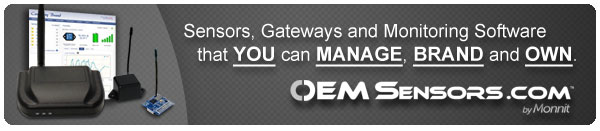 |

by The WiSe Guys
|

Using a Monnit Ethernet Gateway with iMonnit Express PC Software
With the latest Monnit Ethernet gateway firmware update and release of the latest iMonnit Express - PC software, Ethernet gateways can now be used to locally monitor wireless sensors on a computer without needing an Internet connection. In order to use an Ethernet gateway with the PC application, you will need to make sure that both the gateway and PC are connected to the same network, and configure the gateway to talk directly to the computer software instead of using the Internet.
Install and Activate the iMonnit Express Software
When you purchase the iMonnit Express software you receive an activation code. Visit https://www.monnit.com/support/downloads/ to download and install the iMonnit Express software. When you finish installing the software launch the program and click on "Configuration" then "Enter Key". Enter your key in the box and click "Activate".
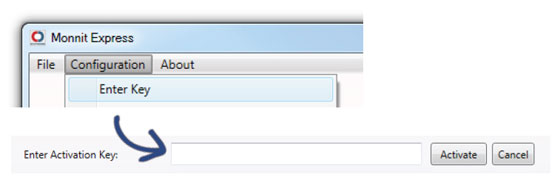
Next you will need to add your Ethernet gateway and any sensors you wish to use with the software.
• Click on "Configuration" and choose "Add Gateway".
• Enter the Gateway ID and Code from the label on the bottom of your gateway.
• Click on "Configuration" and choose "Add Sensor".
• Enter the Sensor ID and Code from the labels on the bottom of your sensors.
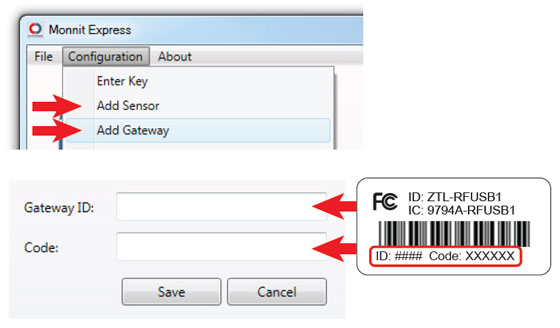
Configure the Ethernet Gateway
Before configuring the Ethernet gateway, you will need to identify the IP address of the PC you are using. In the iMonnit Express software, click on "About", then "Local IP Addresses" and make note of the IP address that your computer is using on your network.
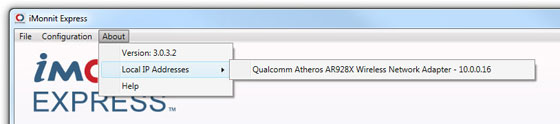
• Connect the Ethernet gateway directly to the Ethernet port of your PC using a standard Ethernet cable.
• Plug in the power cable.
• While the gaateway is booting, press and hold the reset button on the back. All three lights will
flash red. Release the button and the device will enter local configuration mode.
• Open a web browser (e.g. Chrome) and go to 192.168.100.1. This should bring you to the
gateway configuration page.
• Click on the "Data Interfaces" tab.
• Enter the IP address from iMonnit Express into the primary and secondary server [URL/IP]
boxes,
and use 3000 as the default communication port, then click "Save Changes".
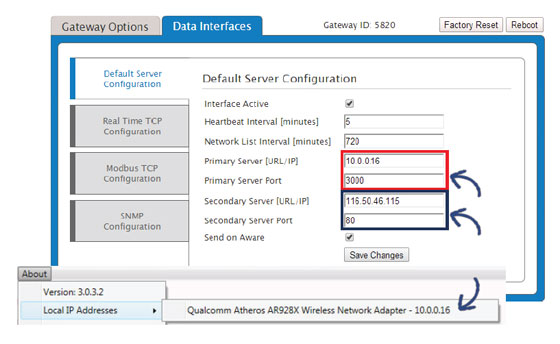
• When finished, click the "Reboot" button on the top right side of the page to restart the gateway.
• When the lights begin flashing on the gateway, you can unplug the it and disconnect it from
the computer.
• Connect the Ethernet Gateway to your local network router (needs to be the same network as
the computer running express) and power the device on.
• The lights will flash and go solid green when the gateway connects to the Monnit Express software.
• In iMonnit Express, check that the gateway status has changed to active.
You are now ready to insert batteries into your sensors and begin using the software.
For more information on using Monnit wireless sensors, visit the support section of our website.
back to top
|
|
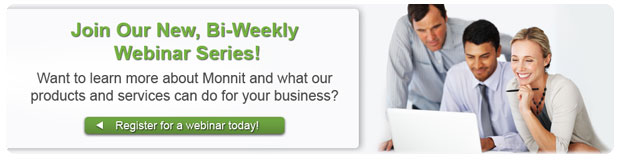 |
|
All trademarks are property of their respective owners. © 2014 Monnit Corp. All Rights Reserved.
Monnit Corporation / ph 801-561-5555 / www.monnit.com

|
|
|