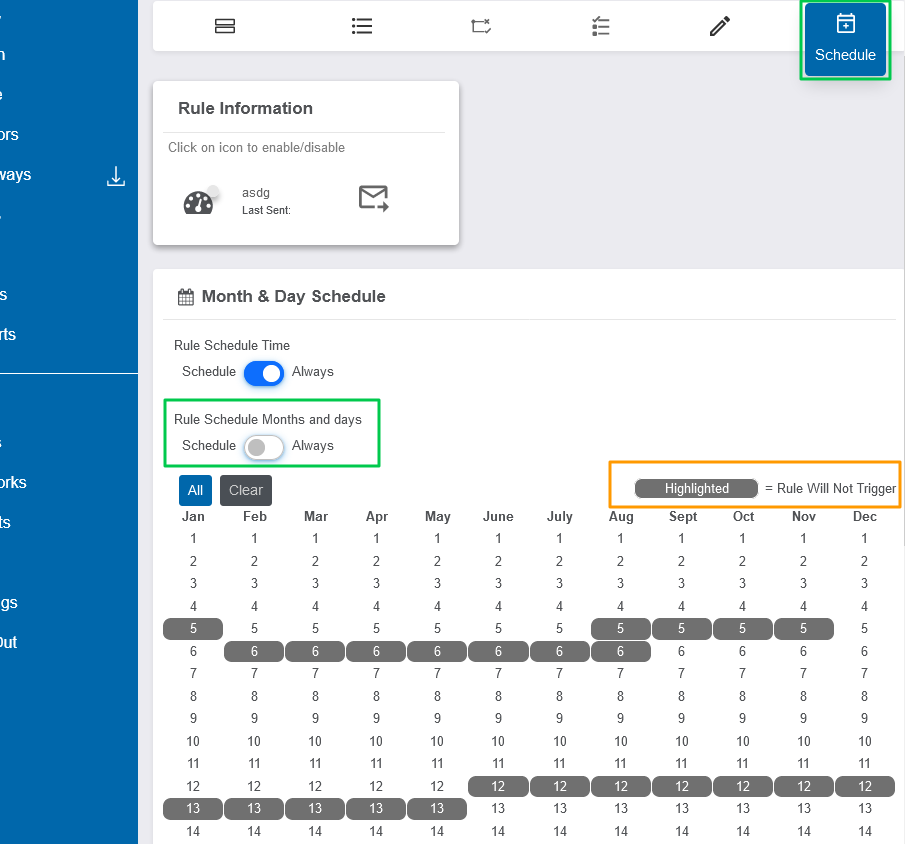Using an iMonnit Scheduled Rule to Turn Control Unit Relay On or Off
ALTA 10 Amp or 30 Amp Wireless Control Units feature two separate relays that can engage third-party devices by completing a circuit. In some configurations, you may wish to trigger the relays to engage based on a schedule. For example, a facility manager may want to turn a boiler on and off on a schedule related to business hours. This is possible in iMonnit by using a Scheduled Time Rule.
Consider System Actions with Scheduled Time Rules
Scheduled Time Rules trigger based on a configured schedule. As such, the Rule isn’t automatically Disarmed/Rearmed. Either you need to manually Disarm/Rearm the Rule each time it is triggered, or you need to add a System Action to Disarm/Rearm the Rule after each time it is activated. Follow the steps below to create the Rule.
Creating the Scheduled Rule
- Create a new Rule.
- In the Choose the Rule Type dropdown menu, Select Scheduled Time.
- In the Schedule for field, enter the time at which you wish the Rule to trigger.
- Click the Save button.
- In the Set Up Tasks step, select Command Control Unit.
- Select the + icon next to the targeted Relay.
- If a timer is desired, toggle the Set command timer to on, and enter the desired time.
- Click Save.
- Add the System Action by selecting the Create System Action button.
- Select Full Reset for the Select Type of Action dropdown.
- Set the Target Rule to {Target Self} to reset the current Rule.
- Set the Delay to 2 Minute Delay (to ensure the logic is executed in a time-considerate manner, a delay should be applied to the System Action).
- Click the Add button.
- Click the Done button to continue.
- Click the I’m done adding tasks button
- Add a name to the Rule.
- Click the Save button.
The Scheduled Time Rule will be created and trigger the Control Unit relays as configured, then reset itself and rerun every 24 hours.
Apply a Weekly, Monthly, or Custom Date Schedule
In some cases, you may want to engage the Control Unit at specific times on specific days of the week or dates of the year. You can apply an additional level of scheduling using the Schedule tab of the Rule configuration. This can be accessed after the Rule is created. You can go into the Rule, select the Schedule tab (calendar icon), and edit the schedule accordingly.
Weekly Schedule:
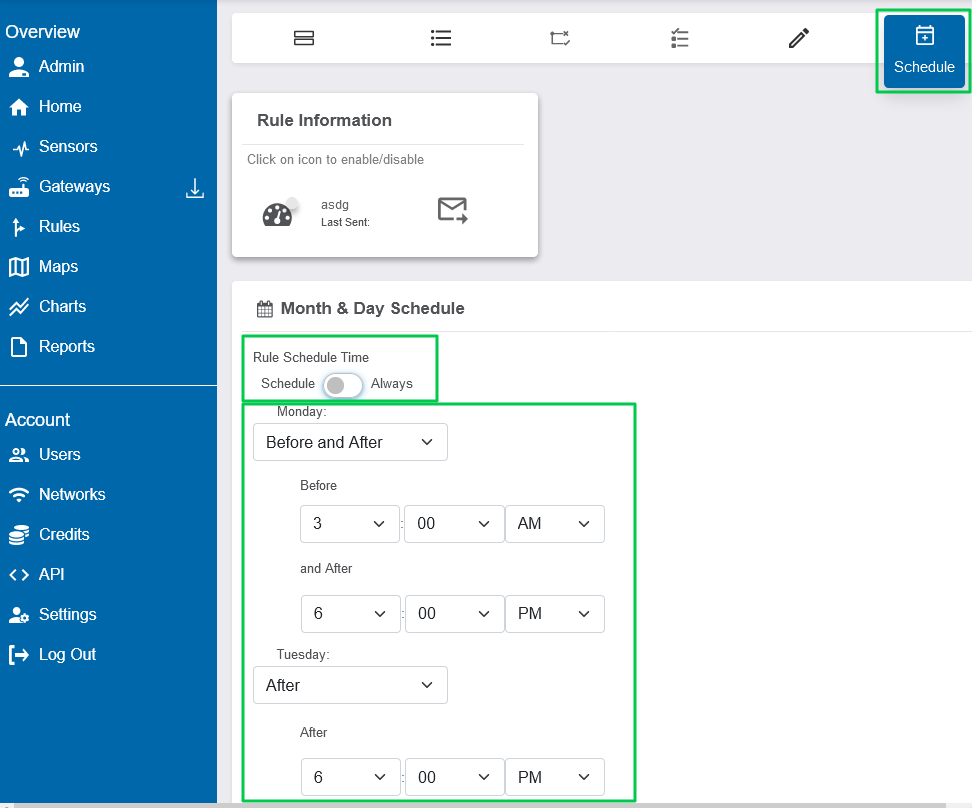
Date schedule: