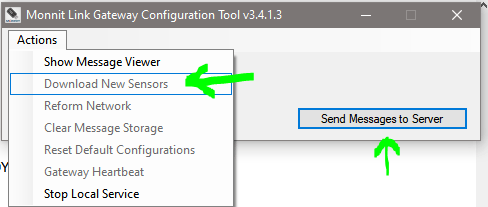USB Wireless Sensor Adapter - Download New Sensors
Downloading new sensor ID’s on the USB Wireless Sensor Adapter
In order for sensors to communicate with a gateway, the sensor ID’s must be received by the gateway in order to authorize communication. On most gateways, there is a physical button which when pressed and immediately released will receive the sensor ID’s which have been added to the same network as the gateway in the iMonnit software. Since USB Wireless Sensor Adapters do not have a physical button, this feature exists in the Monnit Link Gateway Configuration Tool. Once the gateway is communicating with the Configuration Tool and sending data to the iMonnit Online Portal (Status: Active), you can execute this operation to download any sensor ID’s on the network in the portal. The sensors will subsequently be authorized to communicate with the gateway.
Steps
- Setup the USB Wireless Sensor Adapter to the PC.
- Once the Status is Active:
- Click Actions in the Menu Bar.
- Select Download New Sensors in the dropdown menu.
- Click the “Send Messages to Server” button (to initiate an immediate check in with the iMonnit Portal).
- Check the gateway’s History to see the gateway did subsequently check in with iMonnit Online.
If you see the gateway check in, the sensor ID’s that have been associated with the gateway in the Network of the iMonnit Portal will be authorized to communicate with the gateway. This can be especially useful when adding devices to a Network with a gateway that is already checking in with the portal.