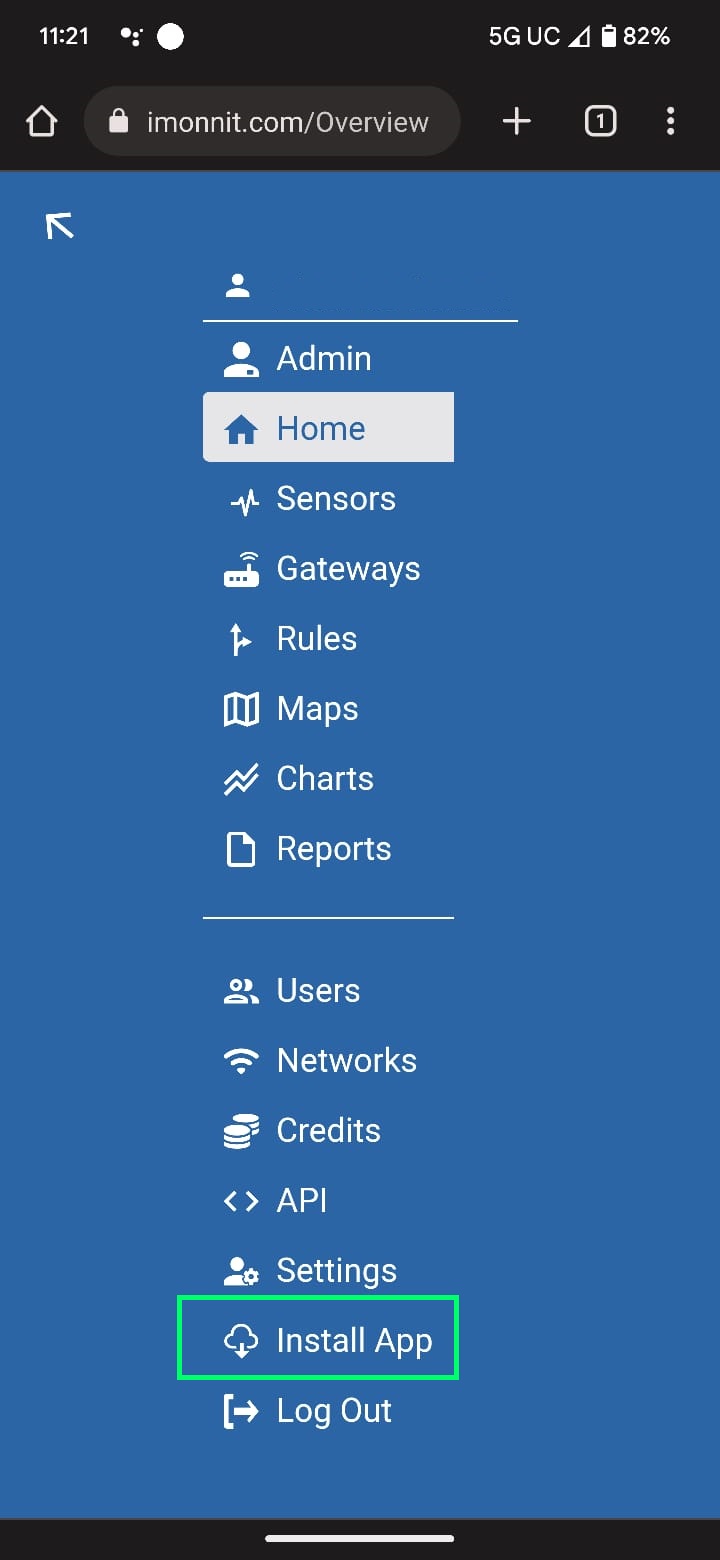How to Install the iMonnit Mobile App
You can access the iMonnit Sensor Management Portal via a computer or on most smart devices, such as smartphones or tablets. Our new iMonnit Mobile App can be downloaded directly from Monnit.
We’ve streamlined the download process to give you fast and secure access to this Progressive Web App (PWA). This means the app will take up less than 1% of the space required by native apps, and with auto sync, updates are automatic and appear immediately. Plus, the iMonnit Mobile App or iMonnit PWA makes it easy to manage Monnit devices from anywhere.
Important - iOS must navigate using the Safari web browser.
Install on an iOS Device (Runs on iOS version 11.3 to present.)
- Click here.
- Select the Bookmark icon at the bottom of the Web Browser.
- Select Add to home screen.
Select Add at the top right corner.
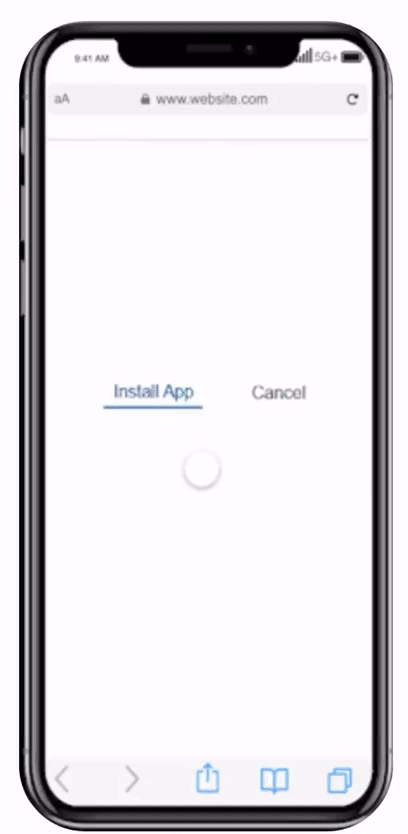
iMonnit Mobile - iOS Install
Install on an Android Device
- Click here.
Select Install.
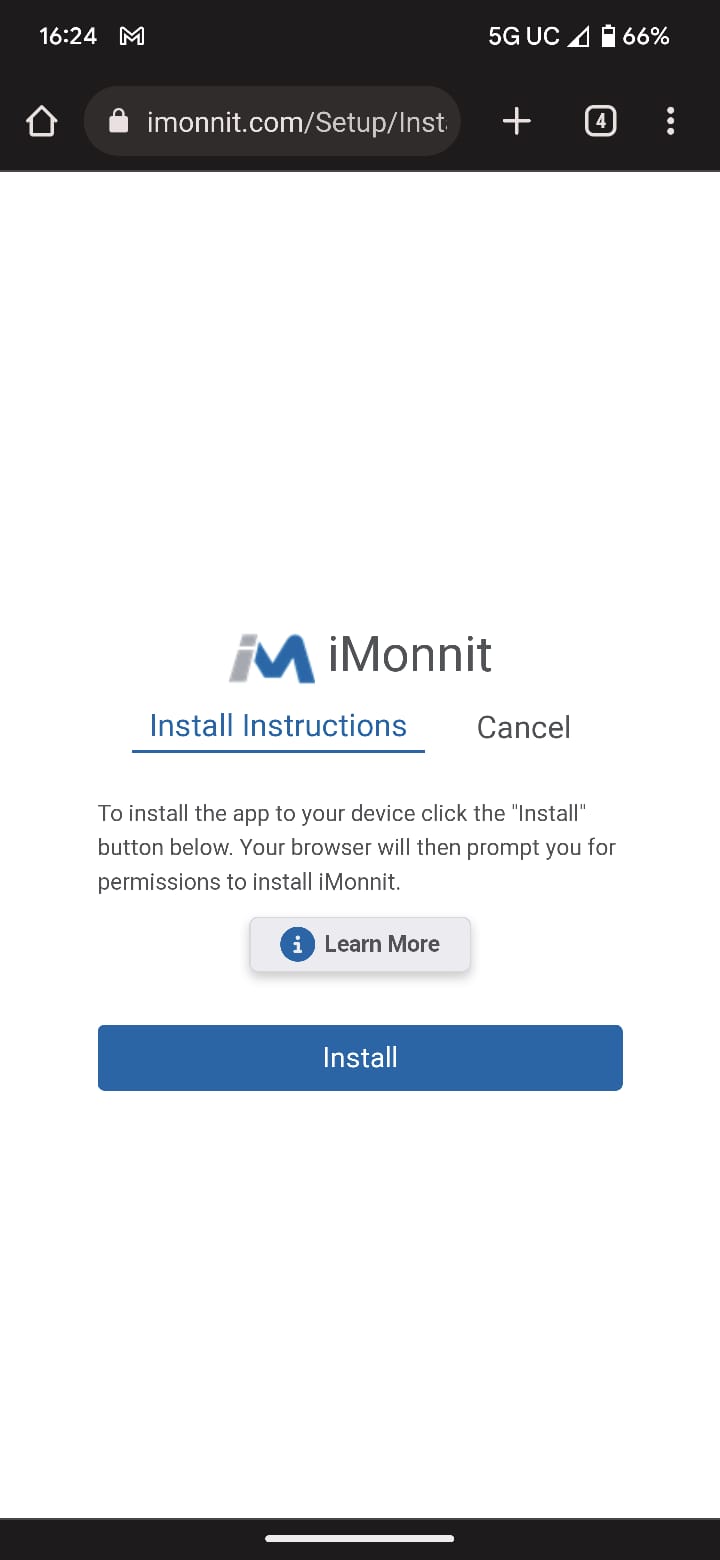
Select Install.
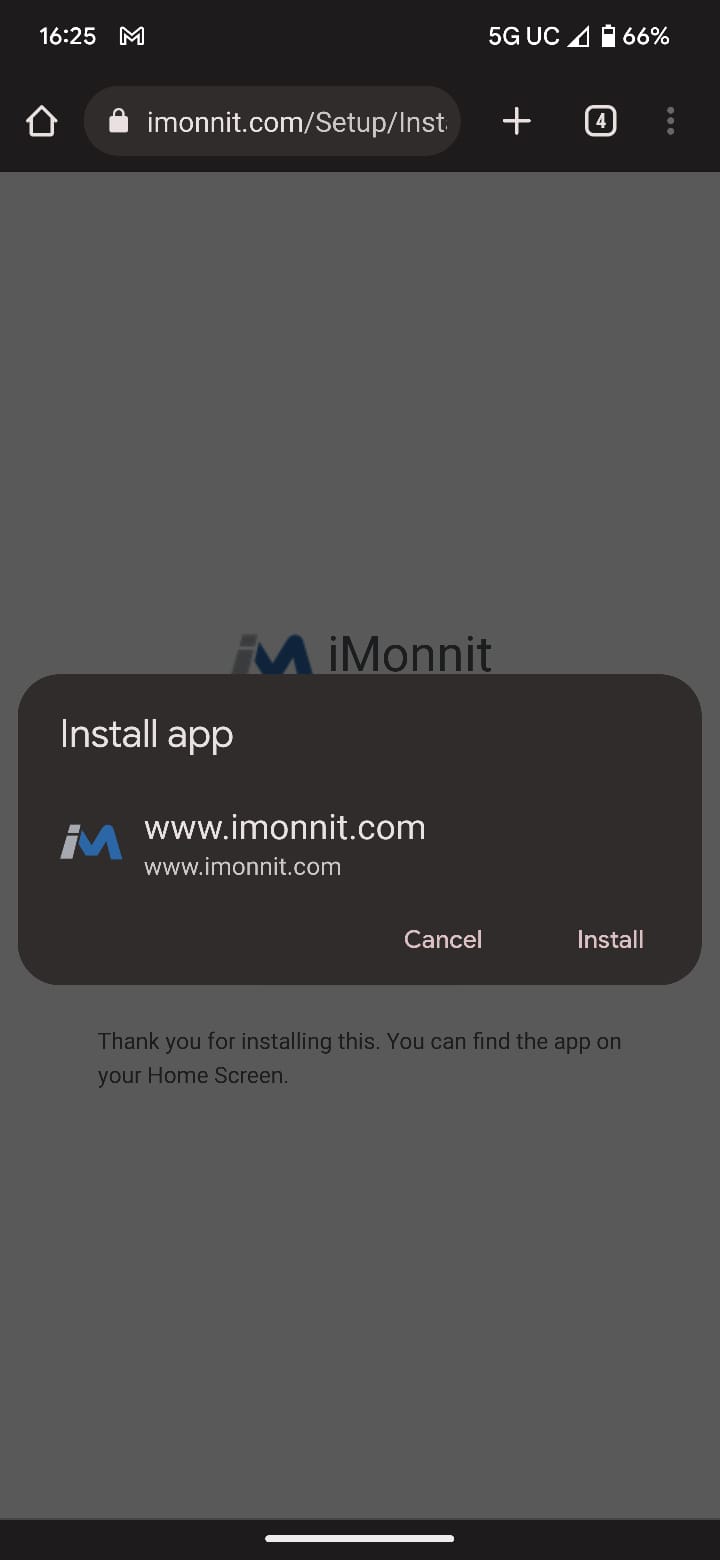
Success! The app has been installed, and the icon should appear on your home screen.
Access the Mobile App Download Link
There are multiple locations from which you can access the mobile app download instructions:
- Direct website link.
Select Install App found at the bottom of the iMonnit.com login page.
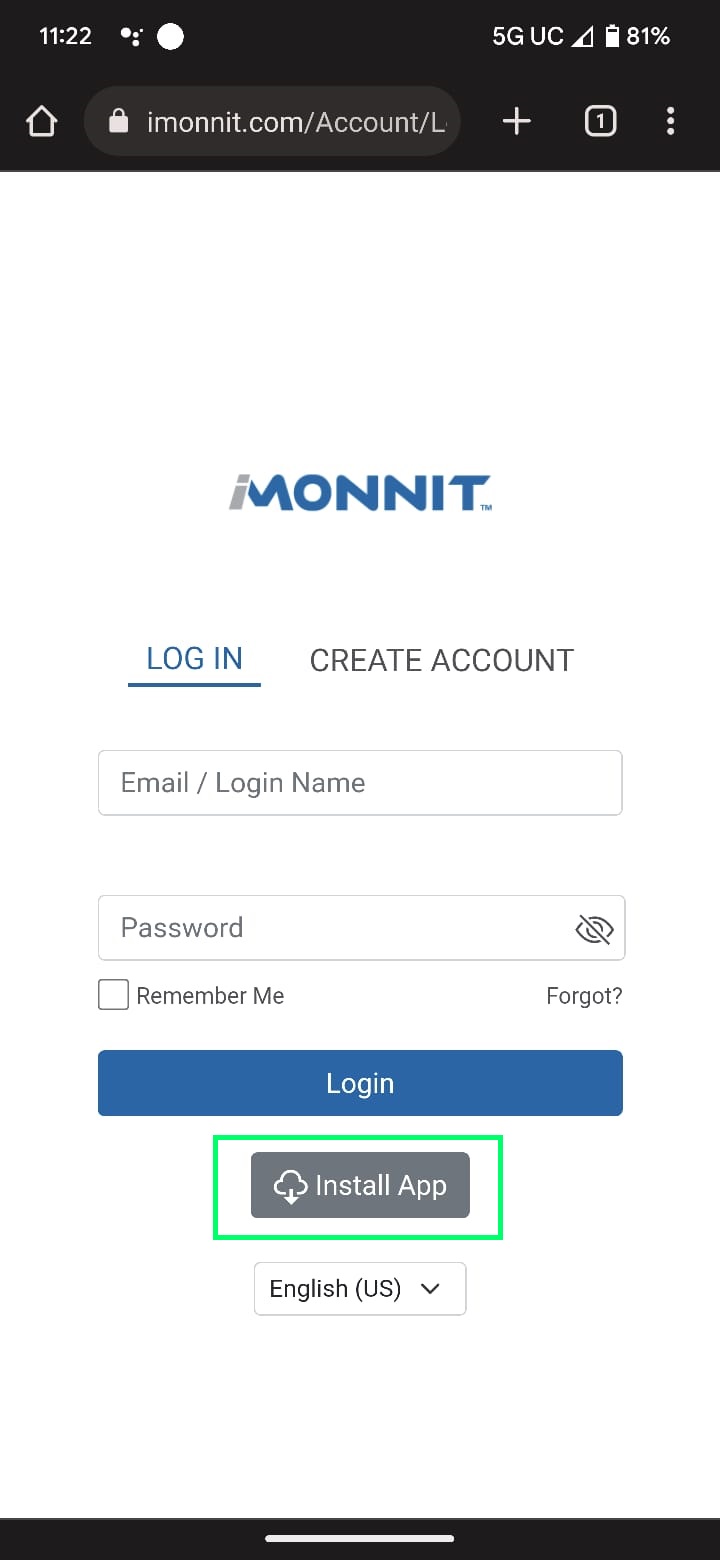
iMonnit Mobile - Install App S1
Select the Install App option found on the iMonnit.com mobile navigation menu.