Notification (alert) Delay Function
Rules offer the ability to send an alert after a delay period. This can be useful in scenarios where a particular triggering Condition does not require an alert unless the condition persists for a certain amount of time. This article will provide information on this feature.
Use case examples
Refrigeration Monitoring
An example of when this feature might be useful is common in refrigeration monitoring. Monnit sensors are often used to monitor the temperature inside refrigeration units to make sure the contents of the refrigeration unit do not go out of temperature compliance for more than the mandated time period. Since Monnit sensors will often detect a temperature change when a refrigerator door is opened or during a defrost cycle, receiving an alert on every temperature change below the specified threshold may unnecessarily result in alerts being sent to a user very frequently. In such cases, a user may only want to receive an alert if the temperature threshold has been breached for an extended period of time. In other words, a user may not want to be notified every time the refrigerator door is opened, but rather prefer to be notified if the refrigerator door is left open for a certain amount of time. This is such a use case for the Delay function of an Rule.
Tiered Recipients
Another example of where a delay might be useful is when there are multiple users which are set up to receive notifications, but you need the recipients to be notified in a tiered manner. That is to say, one user is notified and prompted to address the issue, and if that user does not respond the second user is notified after a delay (and possibly additional users after additional delay time). The delay can be used to strategically alert users of a condition, only if the condition was not already addressed by another user within a specified amount of time. Rules can be configured to send notifications to multiple users with multiple independent delay times.
Summary of Steps
- Log into your iMonnit Online account.
- Select Rules in the main navigation menu.
- Select the name of the Rule to which you wish to add a delay.
- Select the Tasks tab in the top navigation bar (forked arrows icon).
- Select the Task type you wish to change.
- Select the “+” icon in the “To:” field.
- Locate and select the User for which you wish to set up a delayed notification.
- An overlay with Delay options will appear; select the Delay you wish to apply to the notification.
- Select the Set button.
- Confirm the notification icon for that user is highlighted in green, and displays the configured delay next to the icon.
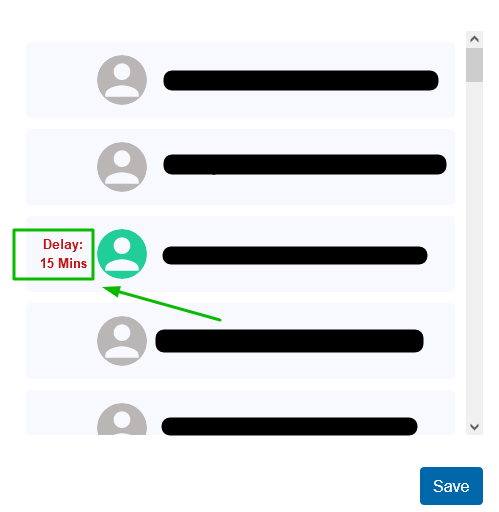
How the delay works
If the triggering condition of the Rule is met, the Rule will be triggered without sending a notification, and the delay timer will start. If the sensor does not report a reading within normal operating conditions, the notification will be sent after the delay timer is up. If the sensor reports a reading back within normal operating conditions before the delay timer is up, the Rule will be disarmed/rearmed, and the notification will not be sent to the recipient.
Notify after aware period notification
There is an alternate manner by which you can configure a notification to send after a sensor has detected a particular condition for a set amount of time. This method utilizes the Aware State of a sensor, and triggers the Rule after the sensor has reported an additional consecutive Aware State reading for the configured amount of time. This type of Advanced Notification is only available to iMonnit Premiere subscribers, and information on this can be found in another article.
Temperature buffer
Monnit also offers temperature buffers which might be useful in cases where a delayed notification is implemented. The temperature buffer is a glass bead vile into which you insert the temperature sensor probe (sensor must have a wired probe). The buffer is effective at slowing the rate at which a temperature sensor will detect changes in ambient temperature. Since the glass beads that are in contact with the sensor’s probe and react to temperature fluctuations more slowly than ambient air, the rate of change is slower. In some cases, this can be useful in achieving a desired delay. For more information, or to purchase a temperature buffer, click here.
Conclusion
There are many scenarios (in addition to the above mentioned) in which a delayed notification is desirable. Using the tools mentioned in this article, you should be able to achieve your desired configuration. Feel free to contact Monnit Support with related inquiries.