Pausing Sensor Rules in iMonnit
These are steps to temporarily or indefinitely pause all notifications from a single sensor.
While sensor alerts are one of the primary reasons for using Monnit wireless sensors, there may be times when you need to temporarily stop notifications from being sent from a sensor. If this is the case for you, follow the instructions below.
Steps
- Select the Sensors option in the main navigation menu located on the left side of the screen.
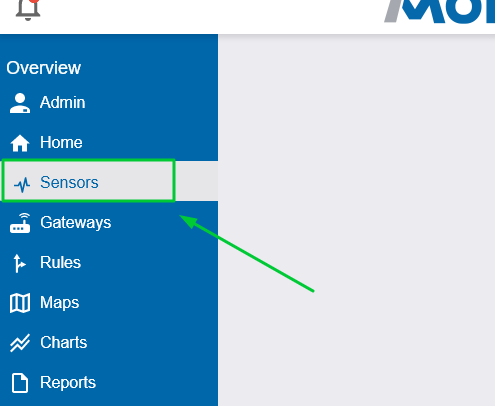
- Select the sensor for which you want to pause the notifications.

- Select to the Rules tab in the sub-navigation menu (arrow/turn arrow icon).
- Set the duration in the drop down menu (to Pause it without a duration, select “Indefinitely”).
Select the Pause button.
(To unpause, the button will say “Resume” - selecting this button will resume the sensor’s Rules.)
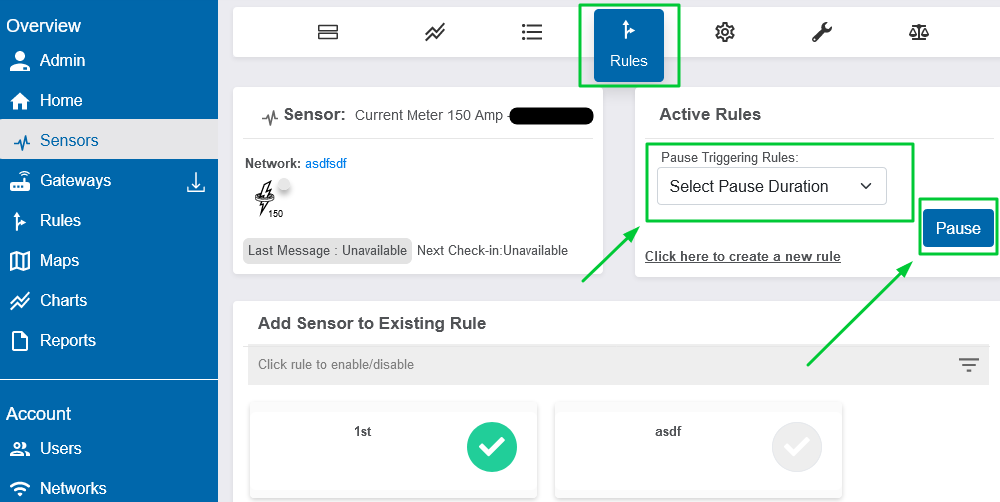
Note: This function only applies to notifications being sent from the viewed sensor. This will not affect notifications from other sensors even if the notification is shared across multiple sensors.
Conclusion
The Rules section of the sensor view provides a way to temporarily or indefinitely pause notifications of that sensor. If you have related questions, feel free to contact support@monnit.com.