Sensor Settings in iMonnit
There are Sensor Settings that are common between many sensors in iMonnit. This article is written to cover some of these settings that are common between different sensor types. It is worth noting that some sensors have settings that are unique to that sensor type.
Viewing Sensor Settings
To view sensor settings, follow the steps below.
- Log into your account.
- From the iMonnit Online Portal Homepage, select “Sensors” in the left hand sidebar.
- From the Sensor list page, select the sensor you wish to edit.
- From the Sensor Detail page, you will see the following tabs: “Details,” “Readings,” “Actions,” and “Settings.” Depen ding on the type of sensor you’re editing, you may see two additional tabs for “Calibrate” and “Scale.”
- Choose the “Settings” tab to edit your sensor configurations.
Sensor Settings tab
From the Settings tab, we can make changes to how the sensor operates. You will find the following Sensor Settings on this tab:
- Sensor Name – This is the unique user-defined identifier for the sensor. By default, it will be the sensor type followed by the device ID number.
- Heartbeat Interval - This is how often the sensor communicates with the gateway if no Aware activity is recorded.
- Aware State Heartbeat - This is how often the sensor communicates with the gateway while in an aware state (Aware state means that a sensor has gone out of tolerance and is reading outside its thresholds).
- Assessments Per Heartbeat - This is how many times between heartbeats a sensor will check its measurements against its thresholds to determine whether it will enter an aware state.
Aware State Threshold - Below is the minimum reading the sensor should record before entering an Aware State.
Above is the maximum reading the sensor should record before entering an Aware State.
- Aware State Buffer - This prevents the sensor from bouncing between standard operation and aware state when the assessments are very close to a threshold. For example, if a maximum threshold is set to 90 degrees and the buffer is 1, then once the sensor takes an assessment of 90.1 degrees, it will remain in an aware state until dropping to 89.0 degrees. Similarly, at the minimum threshold, the temperature will have to rise a degree above the threshold to return to standard operation.
- Sync - In small sensor networks of 10 or fewer sensors, the sensors can be set to synchronize their communications. With the default setting off, sensors can randomize their communications to maximize communication robustness. Setting this will synchronize the communication of the sensors.
- Failed Transmissions Before Link Mode - This setting is the number of transmissions the sensor sends without a gateway response before it goes into a battery-saving link mode by which it attempts to reconnect to another gateway. A lower number will allow sensors to find new gateways with fewer missed readings. Higher numbers give the sensor a better chance of remaining with its current gateway in a noisy RF environment. Zero will cause the sensor to never join another gateway; to find a new gateway, the battery will have to be removed and replaced.
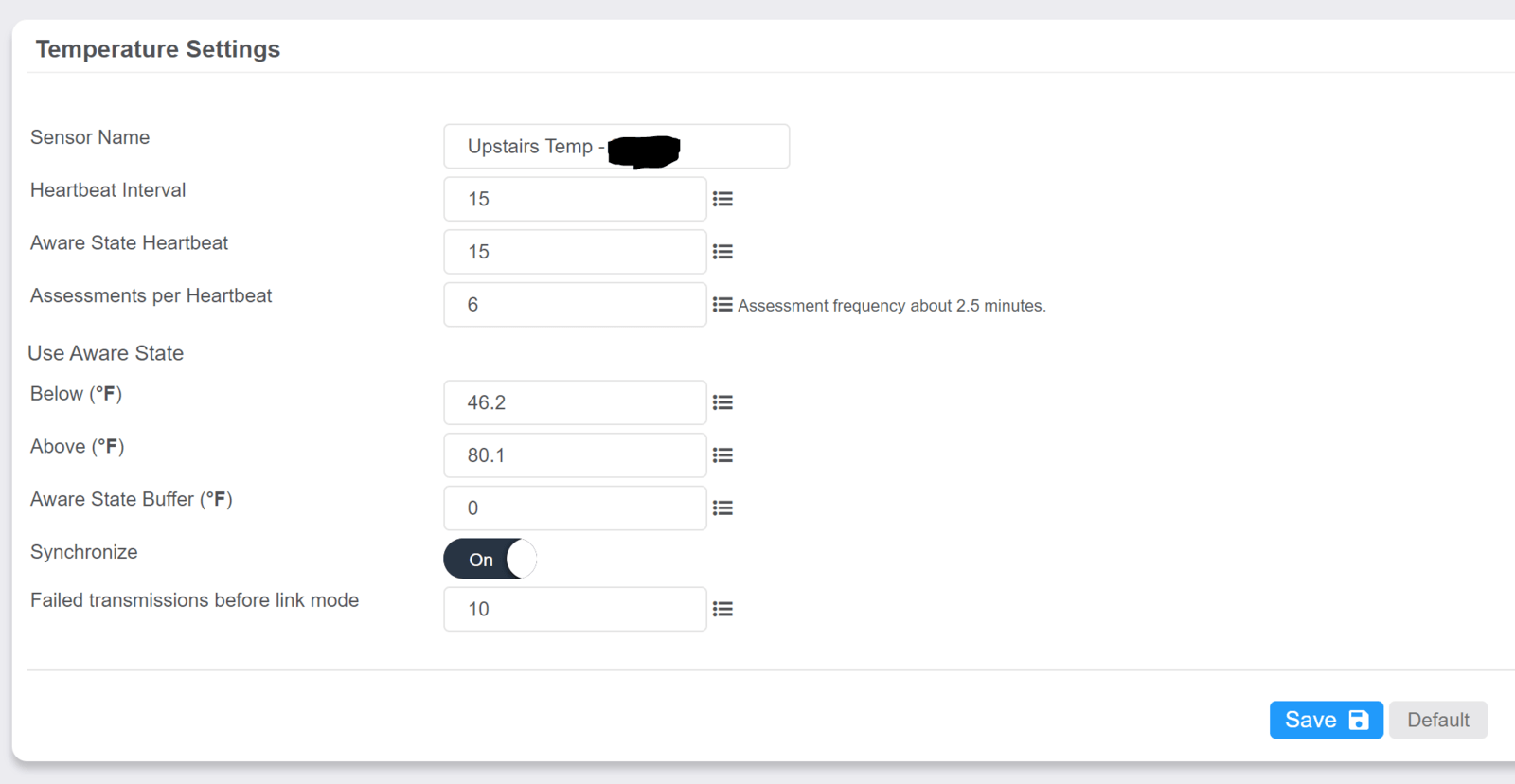
When modifying Sensor Settings, be sure to click the Save button to implement the changes. Sensor Settings are not pushed to the sensor immediately. Modified Settings will be applied to the sensor on a subsequent heartbeat. While the sensor is awaiting a configuration change, you will see the message, " Fields waiting to be written to sensor are not available for edit until transaction is complete." until the configuration is applied to the sensor.
Note: The default heartbeat interval 120 minutes (two hours). More frequent Heartbeat Intervals and Assessments may severely impact the battery life proportionate to the frequency of the Heartbeat and Assessment intervals.
Conclusion
There are many sensor types that Monnit offers, but most have the same general Settings. If you have questions about further details on Sensor Settings, please contact Monnit Support support@monnit.com or 801-561-5555.