Switching Between the Classic View and New Look of iMonnit
The iMonnit Portal currently offers two user experiences with different graphical user interfaces. The New Look 3.0 site has a modern design that translates well to mobile view. The iMonnit Classic View offers Monnit’s originally designed user interface. There are some differences between the two views which may prompt a user to switch between the two views. While Monnit will be phasing out the Classic View in the near future, it is currently accessible. You can toggle between the two views by following the steps below.
Switching from New Look to Classic View
The first time you sign into the iMonnit Online Portal, you will be guided to the New Look site. To switch to the Classic View, follow the steps below.
- Log into the iMonnit Online Portal
- Click the “silhouette” icon at the top right of the page
- Select “Back to Classic View”
You will be sent to the Classic View site
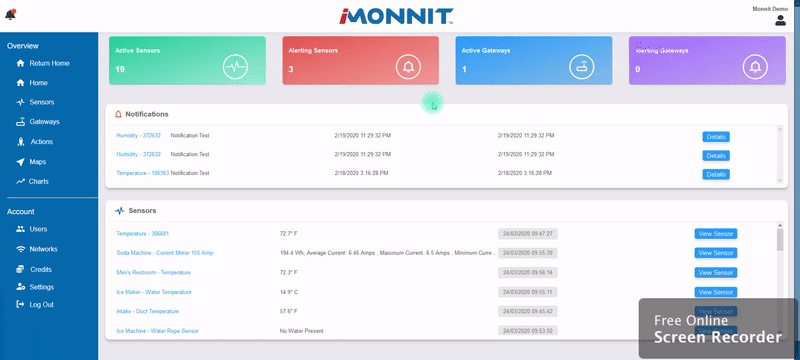
iMonnit classic view site
Switching from Classic View to New Look
In the Classic View user interface, there will be a navigation bar option labeled “New Look” which will transition the view to the New Look 3.0 site.
From the Classic View:
Select the New Look tab in the Navigation Bar
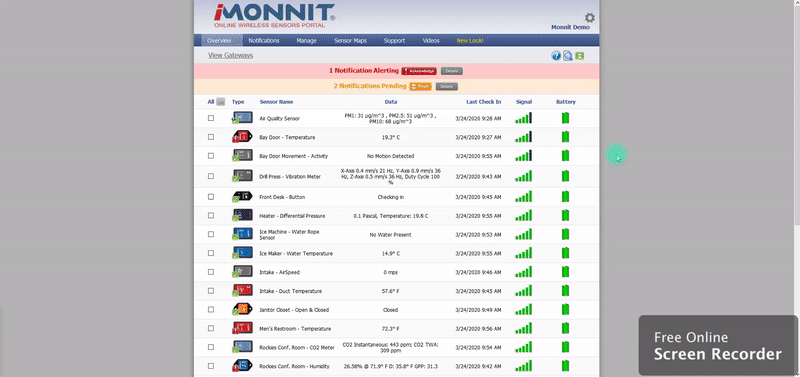
Switching to iMonnit new look