Testing a Rule in iMonnit
Once an Rule is set up in iMonnit, a test can be sent from the Rule to show if all notification or Rule behavior executes as expected.
Note: The test will activate any notification behavior attached to the Rule, including ALTA Control Units, System Actions, Local Alerts, ALTA Thermostats, and Email/SMS/Voice Call alerts.
Steps for triggering a test
- Log into the iMonnit.com portal.
- Select the Rules option in the main navigation menu
Select the Rule you wish to test.
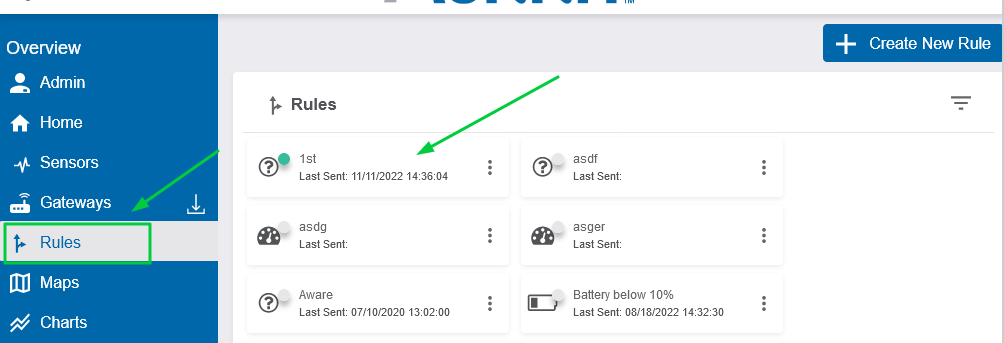
iMonnit Rule
Within the ‘Rule Information’ pane, select the Send Test Icon.

- Red text will appear below the icon, “1 notification sent”.
Note: You must have a trigger device and recipient selected in order for the test to be sent.
- If “Please assign a device” appears, assign a device in the Conditions tab at the top.
Within Rule History pane on the same page, the notification will appear with all the details.
If no alert history appears, log out and log back into iMonnit.com.

Rules - Test History - The Status column will display the result of each Rule or notification and the status.
- If anything failed, or behaved unexpectedly, see the Rules – Determine Why You Didn’t Receive a Notification article for assistance.
- You may want to Disarm and Rearm the Rule after the test so it will send on future triggers.