Using the Monnit Communication Check Utility
The Communication Check Utility is a lightweight PC application which will allow you to test the connection between a PC and an iMonnit server. This utility will allow you to mimic data sent from your gateway to iMonnit software. The purpose of this utility is to confirm that there is a network path on which your devices can communicate with a iMonnit software. If you are implementing a locally hosted version of iMonnit software (such as iMonnit Enterprise, Express, or MINE), this utility will also allow you to confirm that the server is configured to accept gateway communication. This article will guide you through utilizing this utility.
Summary of Steps
CommunicationCheckUtility.exe - Download link.
- Add the gateway to the iMonnit software (if not already added)
- Download the Communication Check Utility
- Launch the Utility
- Enter the gateway ID
- Select the correct Gateway Type
- If testing connection to iMonnit Online, leave the checkbox “Use Defaults” checked
- If testing with a locally hosted software, uncheck the “Use Defaults” checkbox, and enter the IP address (or domain name) of the server.
- The default port by which gateways send communication is outbound port 3000. If testing with a locally hosted software with which this default was changed, enter the correct port; otherwise leave the default value of 3000.
- Click the Check Communication button.
What is being tested
The Communication Check Utility performs three tests.
- Confirms the server is prepared to receive communication from the gateway.
- Confirms the network from which the utility is being run can resolve DNS for the server.
- Confirms there is a network path over the appropriate port (port 3000) by which the communication can reach the server.
Using the Communication Check Utility with iMonnit Online
This utility is useful if your gateway is unable to connect to the iMonnit Online portal. It will help identify if your network’s DNS server configuration has issues resolving the domain to which Monnit gateways deliver data. It will also help identify issues with firewalls preventing data from being delivered to the iMonnit servers over port 3000.
Testing DNS resolution
Monnit gateways transmit data to a domain name by default. iMonnit Online receives this gateway communication at one of several domains, depending on the gateway type and age. In order for your gateway to successfully communicate with iMonnit Online, the DNS server on the network must be able to resolve the domain so the gateway communication can be delivered. A gateway will attempt to resolve one of five domain names:
- sensorsgateway.com
- t1.sensorsgateway.com
- t2.sensorsgateway.com
- u1.sensorsgateway.com
- u2.sensorsgateway.com
The Communication Check Utility will attempt to resolve the domain using the DNS server on the network. If the test succeeds, you will see a message indicating Success, and the utility will attempt to send data in the image of a gateway communication to the iMonnit server.
Note: Ethernet gateways and USB Gateways (including the USB Wireless Sensor Adapter) send data over TCP. Cellular gateway and MoWi Wi-Fi sensors send data over UDP.
Testing communication
After the DNS resolution is successful, a packet mimicking data from the specified gateway ID is sent to the iMonnit server. The connection over the appropriate port (by default, port 3000). The utility will first attempt to establish a TCP or UDP connection over port 3000 (depending on the device type). If this is successful, the text “TCP/UDP Connect Success”, and the utility will attempt to send data to the server. You will see the text “Message Sent”. If the communication is received at the server, you will see the text, “Message Received”.
Using the Communication Check Utility with a local server such as iMonnit Enterprise
This utility can also be used to test communication with a locally hosted version of Monnit software such as iMonnit Enterprise. The steps and the test performed are the same as with iMonnit Online, but you will enter your server’s address (domain or IP address) in the Server Address field.
The Enterprise Wireless Gateway Server
This utility is useful in confirming that the gateway has been added to an account in Enterprise, and that the Enterprise Wireless Gateway Server service is running in the Windows Services.msc program. The Enterprise Wireless Gateway Server is the service that accepts communication over port 3000 from gateway devices.
Running this utility from the same server running Enterprise will test that the service is running and ready to accept gateway communication. Running the service from another PC on the same local network will provide useful information on the network’s ability to allow communication over the network and to the server.
- Launch the Communication Check Utility
- Be sure the gateway has been added to a network on your Enterprise Server
- Enter your gateway ID
- Enter the configured port (3000 is the default)
- Click Check Communication
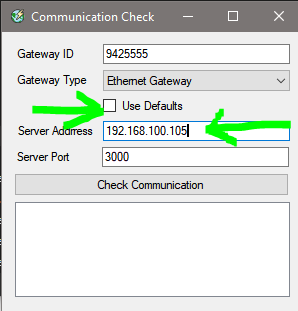
If the test is successful when running it from the server, the service is running and accepting communication.
If the test fails, see this article to check issues with the Enterprise Wireless Gateway Server.
An additional note
It is important to remember that this utility mimics data of a gateway, but is sent from the IP address of the PC. Therefore the conclusion that the network fully supports communication from the gateway if the test is successful from the utility running on the PC, is not sound. This is generally the case, but many network security features might enable the test to succeed from the PC running the utility, but still prevent data of a gateway from reaching the Monnit server. In other words, this utility is reliable in diagnosing some network issues, but does not completely eliminate the possibility of network issues preventing data transmission.