How to Fully Remove Express v4
In order to completely remove the iMonnit Express software and associated files, follow the steps below.
1. Delete the iMonnit Express Service.
Open the Services.msc program in Winows
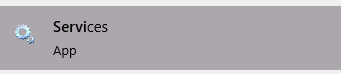
Services Stop the “iMonnit Express” service
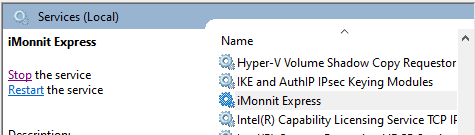
iMonnit Express Service Open Command Prompt as Administrator (search “cmd” in Windows Search, right click and select “Run as administrator”, and execute the following command:
sc delete “iMonnit Express”For earlier versions, you may need to use:
sc delete “iMonnit Express Core”- Restart the PC.
2. Uninstall iMonnit Express Application
Open “Add or remove programs”

Uninstall “iMonnit Express”
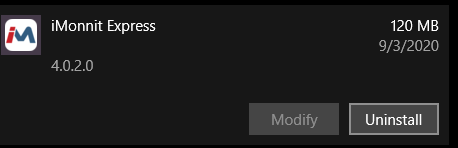
Remove iMonnit Express Confirm the “iMonnit Express” Folder has been properly removed from the following directory:
C:Program Files (x86)If it has not, delete it.
3. Delete Database
Delete or rename the “ExpressCore.db” file found in the following default directory:
C:\Windows\System32\config\systemprofile\AppData\Roaming\ExpressCore\
Note: The path above is the default database location. The installation path can be overwritten by editing the following file: C:Program Files (x86)\iMonnit Express\Express_Core.dll.config

iMonnit Express and associated files should now be completely removed from the computer.