Offline Activation - Invalid Activation Key in iMonnit Express
iMonnit Express 4.0 offers the ability to be activated and to add devices without an Internet Connection. This article will provide information necessary to complete these tasks.
This applies to Express version 4.0.1 and later. If you have the 4.0 installer, these offline features were not implemented, and you will need to upgrade to 4.0.1 or later, or complete activation and adding devices while the server is connected to the Internet.
Summary of Steps
- Download and install iMonnit Express 4.0.1 from the following link: https://monnit.azureedge.net/content/downloads/iMonnit_Express_Setup_4.0.1.exe
- Launch the website from a browser by visiting “localhost” or using the shortcut on the desktop
- If you see a security error, see the following article for proceeding: After Installing iMonnit Express 4.0 - Not Secure Site Error
- You will be prompted to enter your Activation Key, go ahead and do so
If your PC is offline, you will be prompted to complete the Manual Activation.
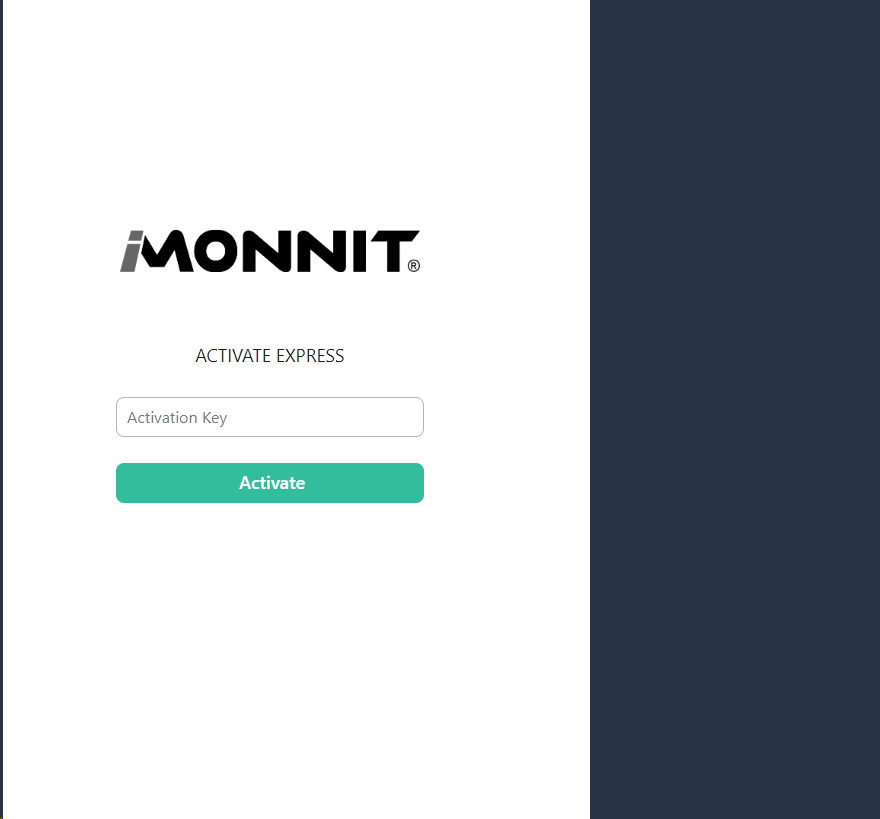
Express 4.0 - Enter Activation Key A Manual Token will be filled in the top field, copy this text.
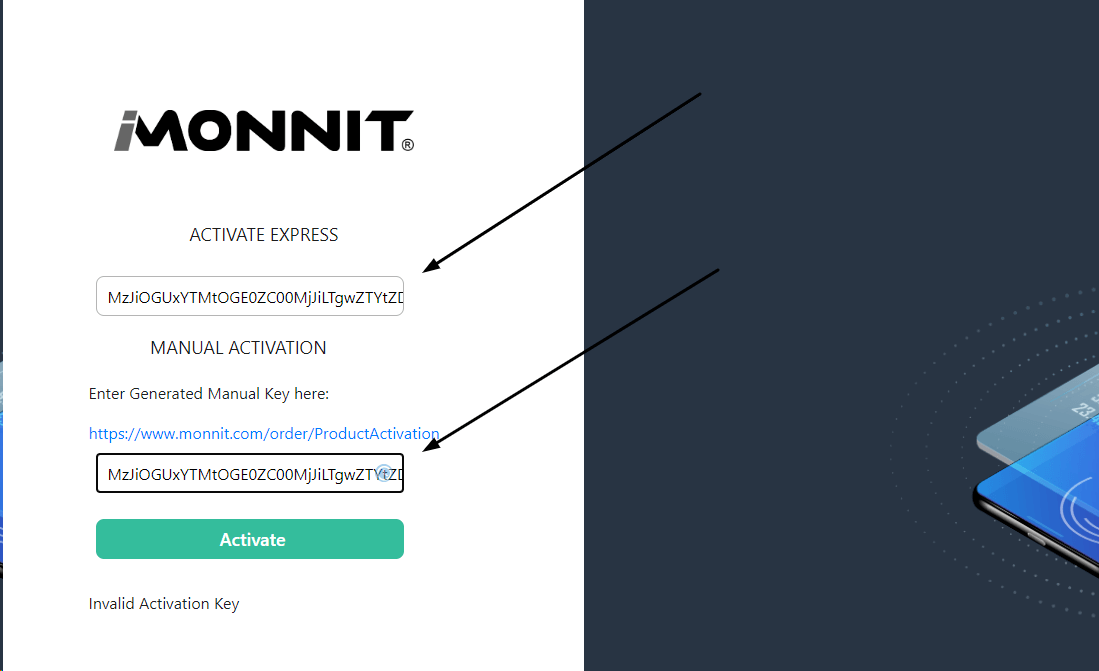
Enter Manual Activation Key - Visit the https://www.monnit.com/order/productactivation site.
- Enter the Manual Token in the empty field.
Click the OK button, and copy the text that is displayed the field.
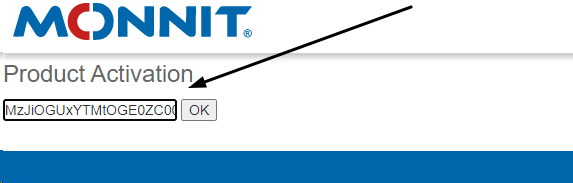
Product Activation - Generate Offline Activation Key Enter the Offline Activation Key text copied from the previous step in the field above the Activate button.
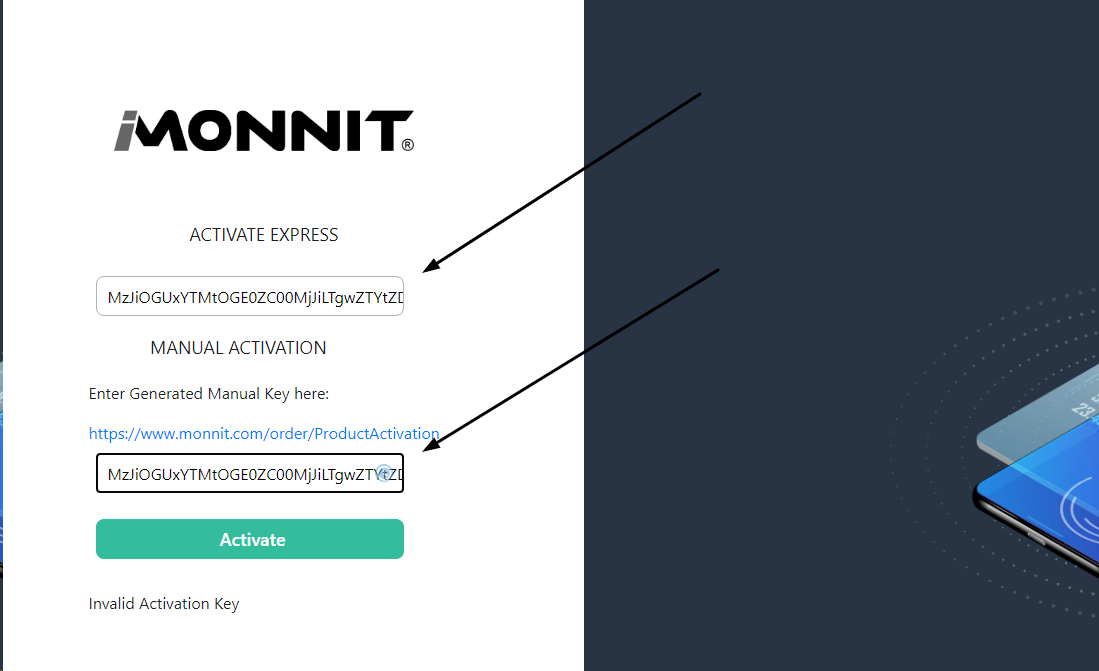
Enter Manual Activation Key - Click the Activate button.
Conclusion
This process should allow you to complete the Offline Activation of your iMonnit Express software. Feel free to contact Monnit with further inquiries.