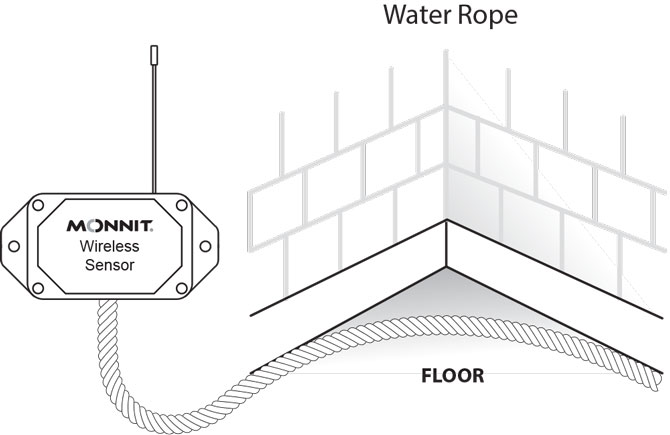Water Rope Sensor Installation Guide
Sensor Overview
Monnit ALTA Wireless and PoE•X (Power over Ethernet) Water Rope Sensors detect conductive liquids anywhere along the length of the detection rope by using two wires covered with conducting polymer. When water or conductive liquid contacts the rope, the sensor will immediately turn on the RF radio. Then, the sensor transmits the data to the wireless gateway and the iMonnit Online Sensor Monitoring and Notification System, allowing you to immediately receive an alert by SMS text, email, or voice call. The sensor rope quickly dries so it can reset. You can expand the detection rope up to 100 feet by simply connecting additional 10-foot sections.
Installation Steps
If this is your first time setting up your Monnit system, you must first set up your iMonnit account and connect your ALTA Gateway to iMonnit before registering your sensor. See this article for steps outlining how to get started: Creating an iMonnit account.
Step 1.
Remove the sensor from the package. If installing an industrial sensor, attach the antenna.
Step 2.
Register the sensor in iMonnit. Do not install the batteries until told to do so in iMonnit.
Step 3.
Determine the sensor’s installation location. We recommend placing the sensor in the location and making sure it reports to the gateway before final installation. See this article if you use an ALTA Site Survey Tool to perform a site survey to determine sensor installation location.
Step 4.
After ensuring that the sensor is communicating with the gateway, mount the sensor using the supplied screws or double-sided tape. Install the sensor in a location that will leave enough room for the lead to cover the desired detection area. If more coverage is needed, simply purchase more rope in 10-foot sections.
Step 5.
Attach the rope to the surface using the provided clips, hot glue, or method of your choosing.