Sensor not Accepting Configuration Change - "Fields waiting to be written"
If a Sensor is not accepting a configuration change
When a sensor configuration is not updating:
When a configuration change is made in the iMonnit software, this configuration is sent to the gateway and queued for delivery to the sensor. While this change is pending, you may see the message “Fields waiting to be written to sensor are not available for edit until transaction is complete.” This indicates the change is pending, and should be accepted on the subsequent sensor check in; however, there are cases where the sensor may not accept the configuration change. This article will provide information on this scenario.
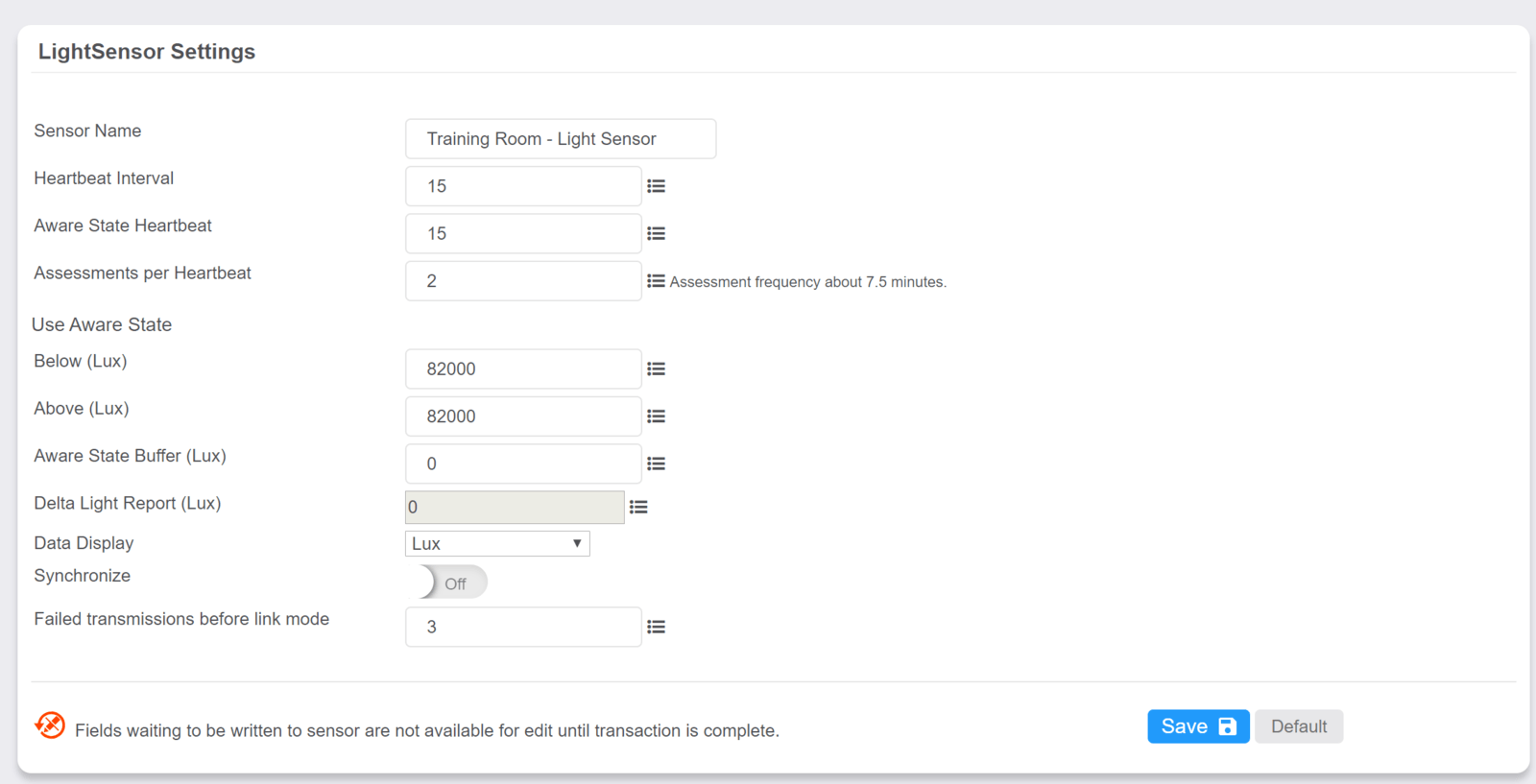
Summary of Steps
- Confirm gateway firmware is up to date.
- Confirm the sensor is currently communicating with the gateway.
- Power the sensor off for 60 seconds, then back on.
- Reform the gateway’s network.
- Power cycle the sensor once more.
Confirm the gateway’s firmware is up to date
Check to see if the gateway is due for a firmware update. If it is, see the steps at the following article to update the gateway firmware: How to Update ALTA Gateway Firmware.
Confirm the sensor is communicating with the gateway
In order for a sensor to accept a configuration change, the sensor must be communicating with the gateway on its currently configured heartbeat. It may take a few sensor check ins to accept the configuration change. Be sure to allow your sensor to check in a few times to accept the configuration change.
Power the sensor off for 60 seconds, then back on
If the configuration change has not been accepted by the sensor within a few sensor check ins, check that the gateway is in good communication range to the sensor, power the sensor off for 60 seconds, then power it back on. If the sensor successfully communicates with the gateway, you should see a “handshake” by which several consecutive communications 30 seconds apart are transmitted to the gateway (generally either 4 or 10 communications depending on the firmware version). Allow for the sensor to complete the handshake and check in a few times on its regular heartbeat to accept the configuration change.
Reform the gateway’s network
If the sensor does not accept the configuration change after several regular heartbeats, Reform the gateway’s network. Information on reforming a gateway’s network can be found in the article Reform Gateway Network. After reforming the gateway’s network, allow the sensor to check in a few more times to take the configuration change.
Power cycle the sensor once more
After the gateway’s network Reform is completed (you should see a Gateway Management message reported by the gateway on the check in after clicking the Reform link), power the sensor off for 60 seconds, then back on.
Reset the sensor to default settings
If the issue persists after the above steps, reset the sensor to the default settings using the gray Default button under the sensor’s settings and follow the steps above one more time.
Logged sensor messages
Another reason a sensor may not accept configuration changes, is if the sensor is uploading logged sensor data to the gateway. If an Alta sensor is powered up, it will store readings in flash memory which are subsequently transmitted to the gateway after the sensor reconnects. The readings are uploaded over the subsequent sensor heartbeats, as to account for efficient bandwidth utilization. Depending on how many logged readings are uploaded, this may take a significant amount of time. While these readings are being transmitted to the gateway, your sensor may not accept configuration changes. Once all of the logged messages are transmitted, your sensor should accept configuration changes.
ALTA sensors may log up to 512 readings, or 3200 readings depending on firmware version. Sensors with firmware version 14.x.x.x are capable of maintain the logged readings in memory even after being powered off. Sensors with earlier firmware will clear out logged readings when powered off.
Conclusion
If after completing the steps above the sensor does not accept the configuration change, you can contact Monnit Support for additional review.