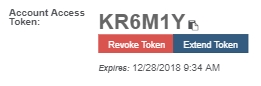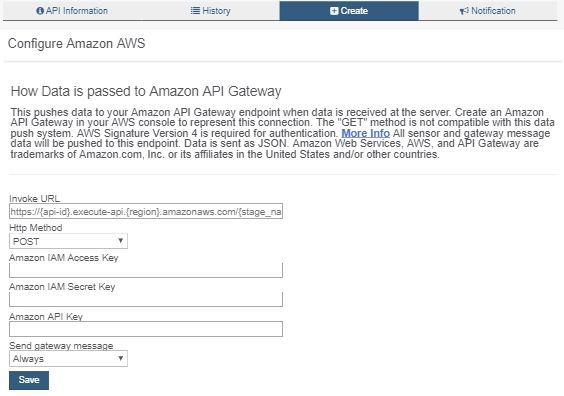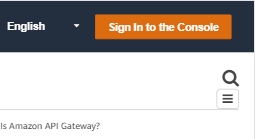|
FEATURED
Be ready for the next polar vortex
The cold broke records—don’t let it break your pipes
An all-time record low temperature was recorded last week in Illinois (minus 37°). With wind chill factored in, some areas even reached minus 60°.
If you manage a business, church, school, or other facility you have probably lost sleep worrying about the possibility of cracked pipes and water damage. What happens if a heater or boiler goes out when nobody is around?
Get peace of mind with Monnit Wireless Sensors. You can remotely monitor your business or home and be notified immediately via voice, email, or text if the temperature falls out of a range you have set.
Monnit provides a cost-effective, reliable, wireless monitoring solution that allows you to track conditions and receive alerts for the following types of applications:
All Monnit wireless sensors come with free basic online monitoring, allowing you to view sensor information anytime from anywhere. Receive instant notifications via voice, email, or text if the sensor conditions you have set are met or exceeded.
Protect your business or home from winter weather!
Ready to try? Get a free trial of iMonnit Premiere with your first purchase! Newsletter subscribers get the expanded monitoring and alerting capabilities of iMonnit Premiere free for 45 days!
|
In this issue
|
|
UPCOMING EVENTS
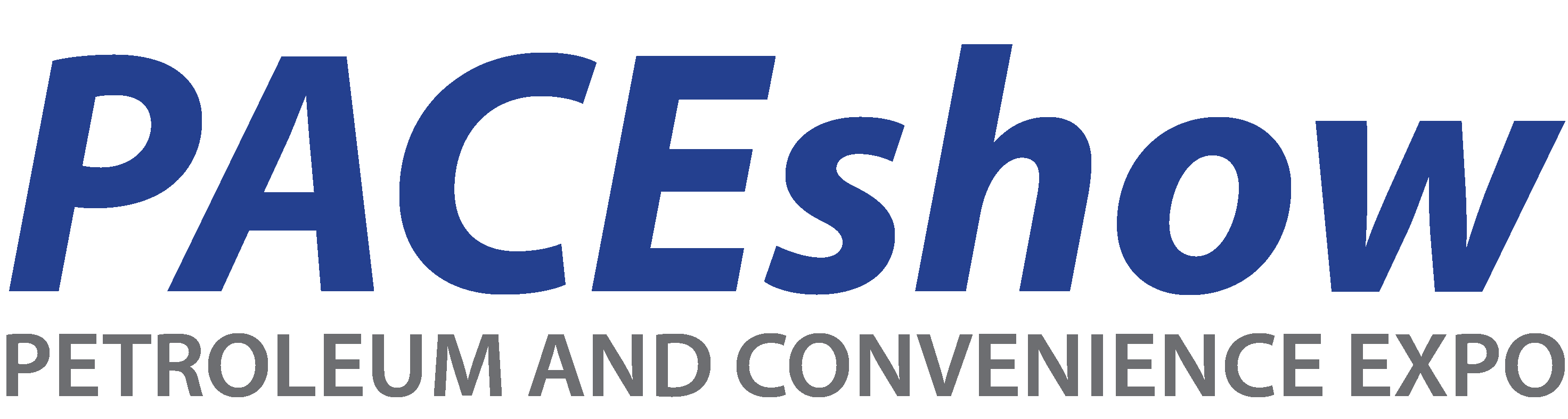
|
For C-Stores Needing More: the PACEshow
February 7–8, Monnit will debut at the Petroleum and Convenience Expo (PACEshow), bringing remote monitoring to 2,500+ c-store owners and operators.
We'll be at booth 717 of the Kansas City Convention Center. Come discover how remote monitoring has helped many C-stores curb spoilage, put the brakes on theft, and boost customer service. The Nebraska and Kansas lottery booths will be near ours—swing by, this might be your lucky break!
Catch us at PACE.
|
How Convenient! The WPMAEXPO
February 19–21, Monnit will be a full-service stop at the Western Petroleum Marketers Association EXPO.
At booth 1524 of the Mirage Convention Center, Monnit will bring remote monitoring solutions to 3,000 oil jobbers, distributors, wholesalers, and convenience store operators. With 60+ sensor types and the software to make them work for your situation, we support every link in the petroleum and c-store chains.
And because WPMA will be in Las Vegas, it’s the perfect winter pit stop!
See you there.
|

|
|
RECENT NEWS
|

|
|
|
WEB SPECIAL
|
WHAT'S NEW

NEW: Monnit ALTA Industrial Light Meter & 500 AMP AC Current Meter
ALTA Industrial Wireless Light Meter:
Using a highly sensitive photodiode, Monnit's new ALTA Wireless Light Meter can detect new light or a change in light intensity within the range of 0-83,000 Luminescence/Unit Area (LUX). For reference, natural outdoor lighting reaches around 10,000 LUX (on a clear day).
Because light exposure can damage valuable antiques and artifacts, an ALTA Light Meter is an optimal tool for art galleries, museum displays, and businesses with light-sensitive inventory. The recommended LUX range for items like watercolor paintings, lacquer, wood, ceramics and glass is 50-200 LUX. This excellent tool offers your business the opportunity to leverage IoT to protect your light-sensitive operations.
ALTA Industrial Wireless AMP AC Current Meter:
The ALTA 500 Amp AC detects and measures the RMS current of an alternating current system. The sensor records minimum, maximum and average RMS currents, as well as amp hours and makes the data available in the iMonnit system. Compared to similar products, the ALTA meter has exceptional accuracy and the industry-leading battery life and wireless range of the ALTA platform.
Contact us at sales@monnit.com to learn about bringing these new technologies to your business or facility.
|
|
WHAT PEOPLE ARE SAYING
|

"Your sensors have been working for a year and a half strong. iMonnit sends a signal to my iPad, so I can do multiple jobs at once. If I didn’t have these sensors, I would have to babysit my equipment—I get a signal every five minutes and can tell if one of my machines is off.
One day’s labor pays for the whole year."
- Doffdon Pest Control, Dallas, TX
|
|
|
LOOKING TO THE FUTURE
|

BACnet Support
Because better buildings are built with BACnet®, Monnit is incorporating a BACnet/IP client interface (ANSI/ASHRAE 135-2016 Annex J or ISO 16484-5) into a new Ethernet Gateway. Debuting soon, this advancement will bring greater device monitoring and management capabilities to facilities globally—BACnet is the most widely trusted building communications and automation protocol in the world.

More Ups & Less Downs
The new Ethernet Gateway will make data from Monnit’s 60+ wireless sensor types available to BACnet-enabled servers. This compatibility will give facility managers, maintenance professionals, and building owners the upper hand in ensuring tenant comfort, safety, and building efficiency through remote monitoring.
Keep updated on our roll out of BACnet support by emailing sales@monnit.com
|
|
APPLICATION
|
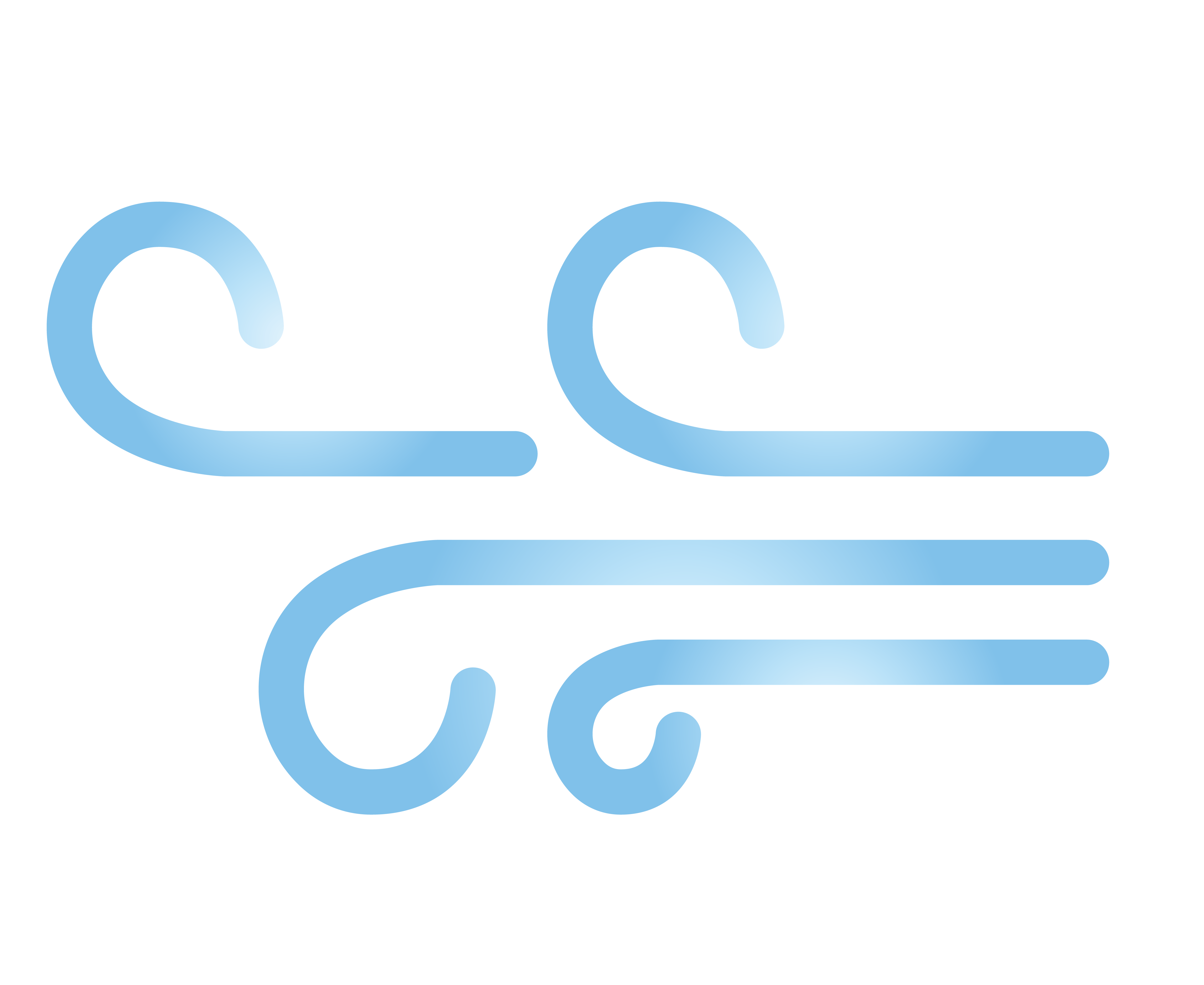
Detect lethal air—breathe easy with Monnit air sensors
Monnit air sensors help you mitigate respiratory dangers and protect people from CO, CO2, H2S, and particulate matter (PM). They can also ensure proper airflow during air-sensitive processes. Keep your team healthy and your operation on track with these solutions:
Air Quality
Gas Sensors: Monnit’s MEMS-based gas sensors monitor the concentration of gases in the surrounding air.
The sensors return gas readings to iMonnit or your website, and notifications can be set up to alert you via email, voice, or text when levels have exceeded the levels you have defined in the system.
NEW—CO Sensor

|
The danger of CO poisoning is a growing concern, and the tragic effects of carbon monoxide poisoning are featured far too often in the news.
|
|
NEW—CO2 Sensor

|
Concerned about the levels of CO2 in your facility? We hear you. Maintaining the optimal air mixture can be a simple process (and one that can even be monitored from a distance). Monnit’s ultra-low-power, high-performance wireless carbon dioxide sensors are efficient and effective. |
|
NEW—H2S Sensor

|
OSHA classifies Hydrogen Sulfide (H2S) as a hazardous gas and warns that concentrations over 700 parts per million (PPM) can cause rapid unconsciousness or instantaneous death.
Though H2S has a distinct odor, exposure to H2S deadens the sense of smell. The H2S sensor detects the presence of H2S in the surrounding environment. |
|
Particulate Matter: Air can carry so much with it. Ensure that your air is healthy and clear of harmful levels of particulate matter (PM).
PM 2.5 Sensor

|
The ALTA wireless PM 2.5 sensor measures PM 1, PM 2.5 and PM 10 concentrations in the air. Get all of your readings in iMonnit or on your website and receive alerts via voice, email, or text if the threshold you have defined is exceeded.
The sensor intakes air and samples it to determine the concentration and size of particulate matter.
|
|
Air Quantity
The Monnit Air Velocity Sensor measures the pressure difference between two input ports. Temperature, and altitude factor into the equation when determining the speed at which the air is moving within a system.
Air Velocity Sensor

|
Feeling like circulation in your facility isn’t what it could be? Optimize your air refresh cycle with the Monnit Air Velocity Sensor. The sensor also gives vital metrics for air-dependent processes—when ensuring a specific flow volume or maintaining consistent air pressure is imperative.
The sensor has a measurement range of -50 m/s to 50 m/s, is fully calibrated, and also compensates for temperature.
|
|
Let's clear the air
Concern over the degradation of air quality is growing, but with Monnit’s available sensing technology, there has never been a better time to improve your air quality, safety, and regulatory compliance of your work site.
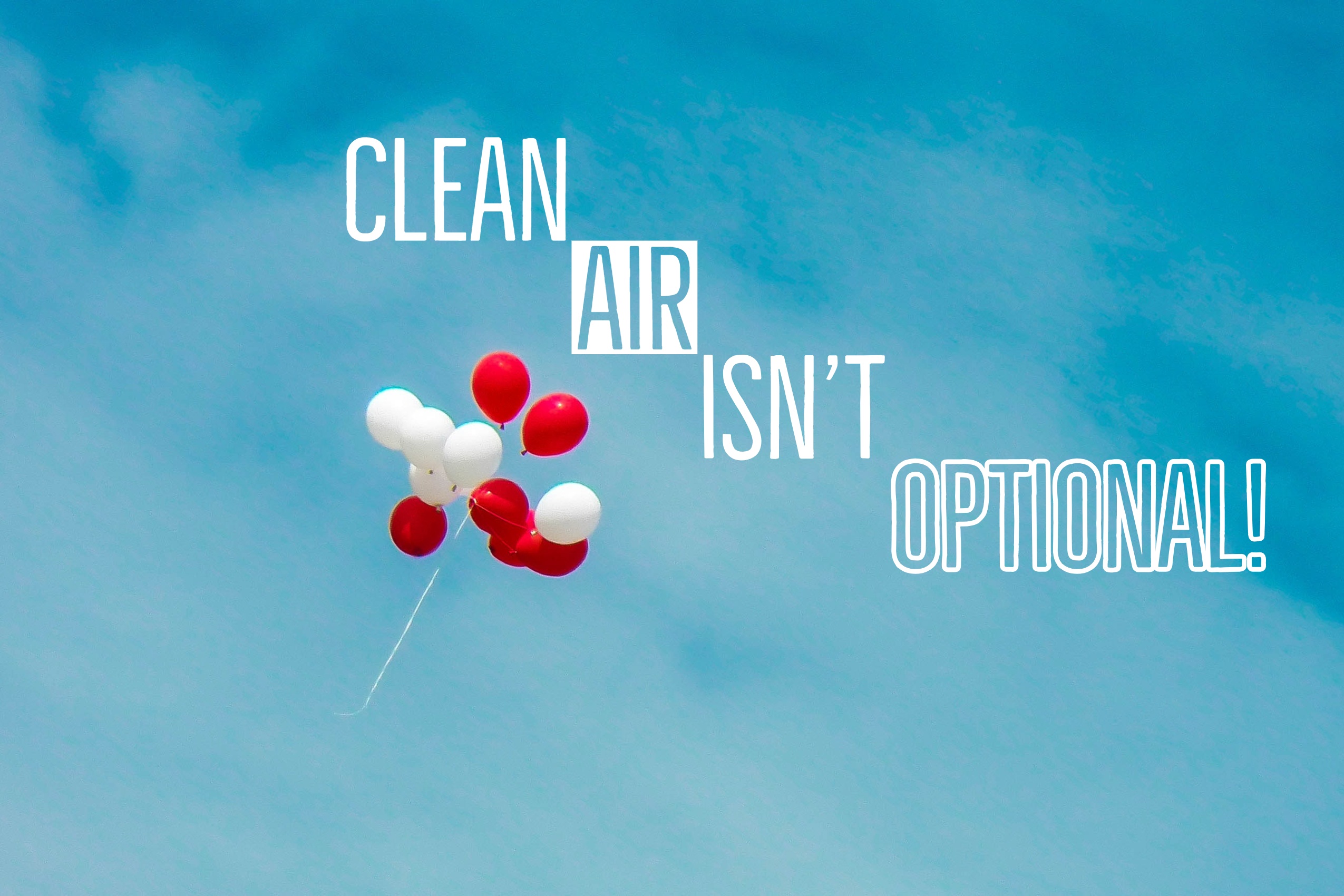
|
|
FREE WEEKLY WEBINARS

|
TECH TIP
|
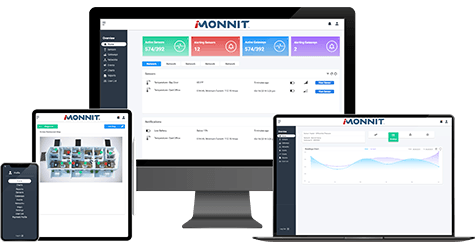
5 features of the new iMonnit interface
Great news—iMonnit has been redesigned with a sleek new look! Features you enjoyed in the classic version are still available here, along with many more. So, let’s take a short tour of five helpful enhancements in the upgraded and mobile-friendly online interface.
-
Adding Events
Adding actions to your events is essential to configuring your sensors. Events are triggers or alarms set to let you know when a sensor reading identifies that immediate attention is needed. Types of events include sensor readings, battery level, device inactivity, and scheduled data.
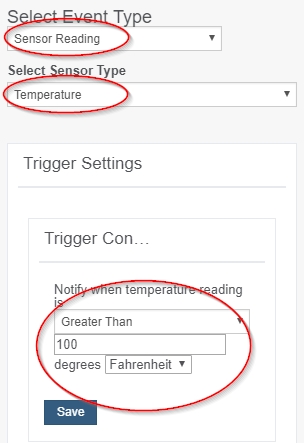
• Go to the Events page and select Add Event in the top left-hand corner. You’ll be prompted to choose the type of event on the next page. For this example, we’re selecting the Sensor Reading type so that we can set a maximum Temperature threshold for a Temperature Sensor.
• After you save your settings, you will automatically be taken to the trigger page. This is where you will review your conditions and, more importantly, assign the event to a sensor. Scroll down and you will see a list of all the sensors on your account. When you pick the sensor(s) you wish to attach to this event, they will be highlighted in green.
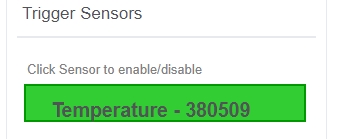
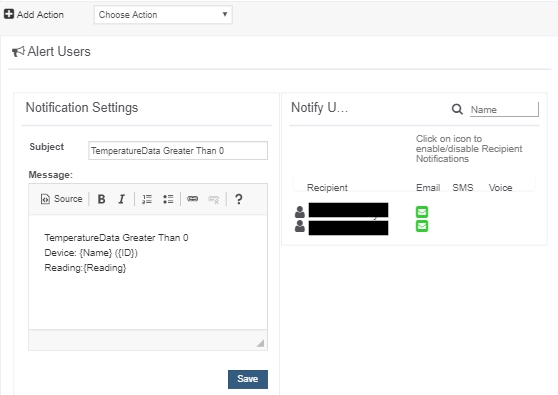
• Don’t overlook the last step, because it’s important. To finalize your event creation, select the Actions tab. This is where you will configure your preferences for when an alert state is triggered. Choose Send Notification to receive a text or voicemail notification and select users on your account whom you wish to be warned your temperature threshold has been breached
Congratulations, you just added an event!
- Reminders on Overview Page
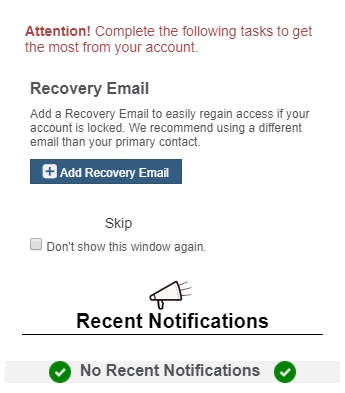
The overview page is the homepage for iMonnit. From here, you can view important notifications and have a central dashboard from where you can drill down into more specific information. If there is anything left to do on your account, you will see an alert above your notifications. You have the option to skip the alert or check the box, so the window does not display again.
-
Color-Coded Signal Alerts
Directly under the tab bar on the Sensor and Gateway pages is a device overview. This allows you to see the signal strength and the battery level of the selected sensor/gateway. The new iMonnit has different signal alerts than you may be used to. Here is a quick definition of the three different types you may encounter.
 Indicates the sensor is checking in and within user-defined safe parameters.
Indicates the sensor is checking in and within user-defined safe parameters.
 Indicates the sensor has met or exceeded a user-defined threshold or triggered event.
Indicates the sensor has met or exceeded a user-defined threshold or triggered event.
 Indicates that no sensor readings are being recorded, rendering the sensor inactive.
Indicates that no sensor readings are being recorded, rendering the sensor inactive.
-
Generating a Token
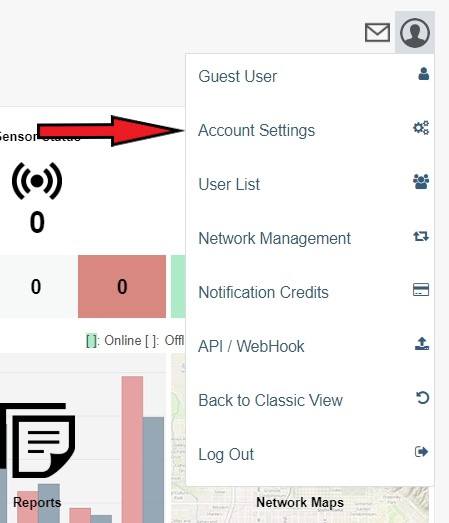 If you ever have to call into Monnit Technical Support, you may be asked to provide an Account Access Token. An Access Token is an alphanumerical code valid for 24 hours so Monnit support can assist with issues on the account. It can be extended or revoked if the problem is solved and you no longer wish to grant access.
If you ever have to call into Monnit Technical Support, you may be asked to provide an Account Access Token. An Access Token is an alphanumerical code valid for 24 hours so Monnit support can assist with issues on the account. It can be extended or revoked if the problem is solved and you no longer wish to grant access.
• Begin by selecting Account Settings located in the top right-hand corner under the account icon.
• The Account Details page will open. Press the Generate Token button to receive the unique access code. Only the person with the token can access the account. The code will automatically expire in 24 hours.
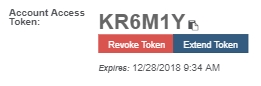
Extending a Token
• Selecting the Extend button will grant a one-time, week-long extension period before mandatory expiration. You will not be able to extend the validation time for the access code again. It will expire when the week is up automatically and a new access code will have to be generated, should you need it.
Revoking a Token
• Choose the Revoke Token button to end access prior to the expiration date. This will automatically make the code invalid and no one else will be able to access your account using it.
-
AWS Webhook
As a Premiere iMonnit user, you can have Monnit push the sensor readings from iMonnit to your database without our external configuration tool using Amazon Web Services (AWS). This tool allows you to pass data from your wireless sensor network devices to another service in real time. In conjunction with Amazon Web Services, data is coded into a URL query, then sent via https get request at the time data is received. There is an extensive list of parameters that can be passed, allowing you to send detailed information about both the data and the sensor.
• Start by navigating to the API/Webhook page by opening up the account menu in the top right corner of the screen.
• With the Data Push Info page open, select the Create tab. Open the dropdown menu on the Create Data Type page and select Amazon AWS. The page to configure Amazon AWS will open.
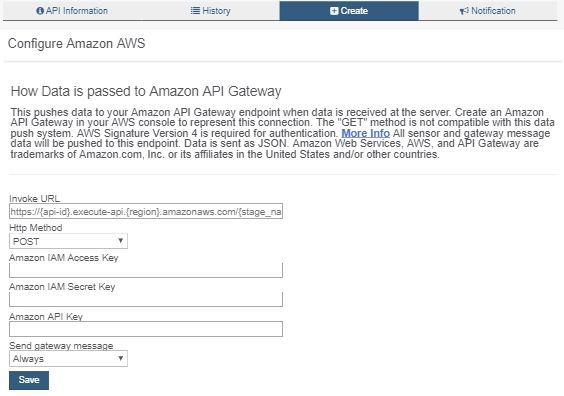
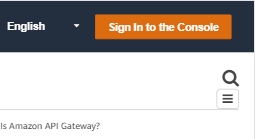
• Select the button Sign In to the Console in the top right-hand corner of the Amazon API Gateway. If you already have an Amazon Web Services account, log in. If not, choose Create a new AWS account, then follow the on-screen directions to create an account.
• Once inside your AWS account, select the desired API. Go to the Stages tab and pick the stage where you have deployed your API. Input the Invoke URL in the text box on the Configure Amazon Page in iMonnit. This is the location you want to send the data.
• Go back to the Amazon AWS tab. Navigate to API Keys. Then select Actions. Finish by selecting Create API Key. Enter the Amazon API Key in the text box on iMonnit.
• Move on to the Send Gateway Message dropdown menu in iMonnit. This is where you decide if you want all gateway messages sent to you or only messages that contain a message from your sensor. Gateway messages can be none or multiple. Failed messages are indicated by a red X. You may only have one webhook per account. Every message on your account will be relayed through this webhook. Save your configuration. Note that the tab which used to say Create now says Edit. The new data push must be ended for the Create option to be displayed again.
Keep an eye on future newsletters for more Monnit tools and tips. For technical support and troubleshooting help please visit our support library online at monnit.com/support/.
|
|
LET'S WORK TOGETHER

|
All trademarks are property of respective owners. Copyright © 2019 Monnit Corp. All rights reserved
Monnit Corporation | 801-561-5555 | monnit.com

|
|







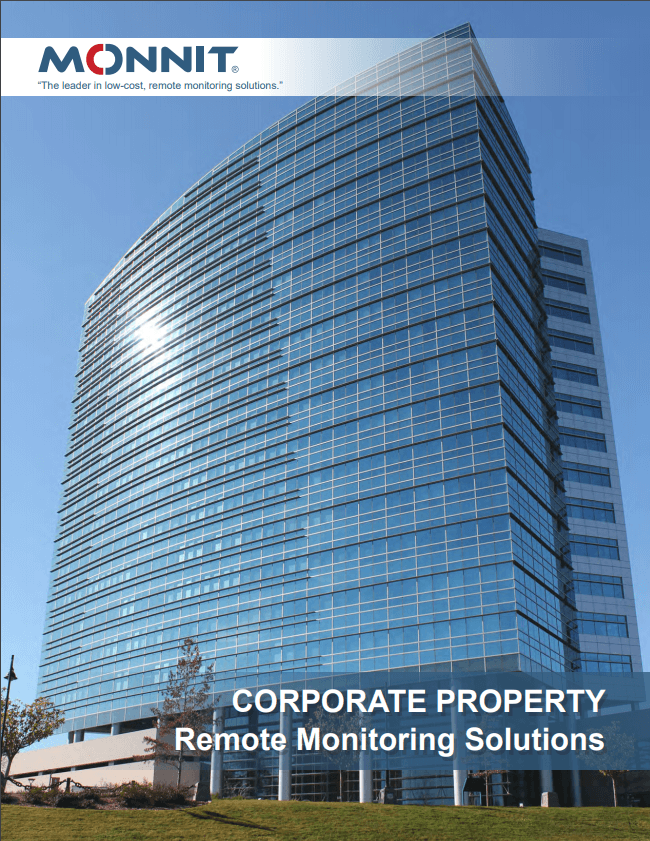


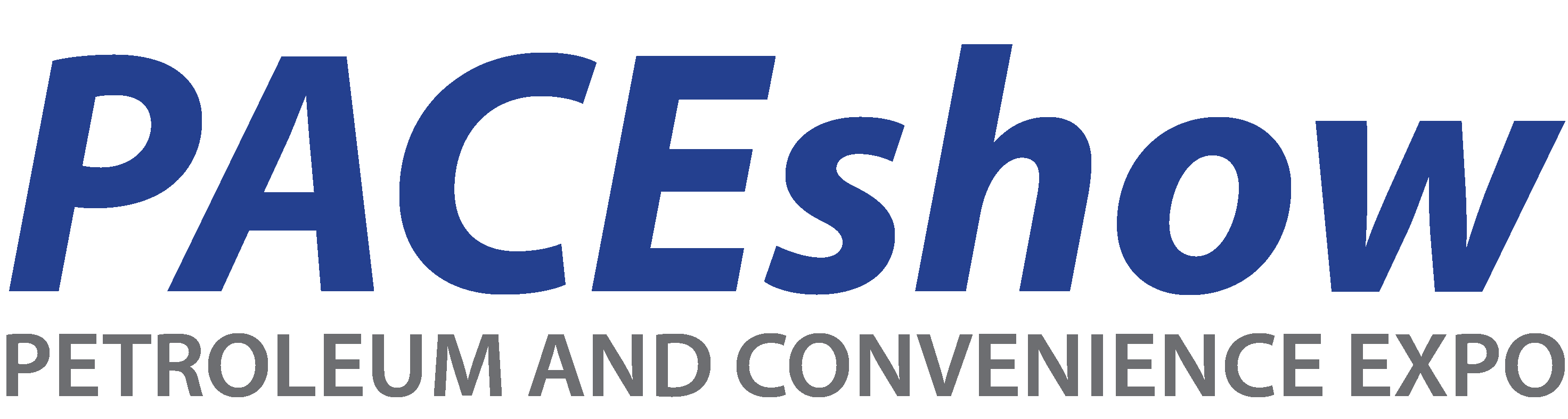





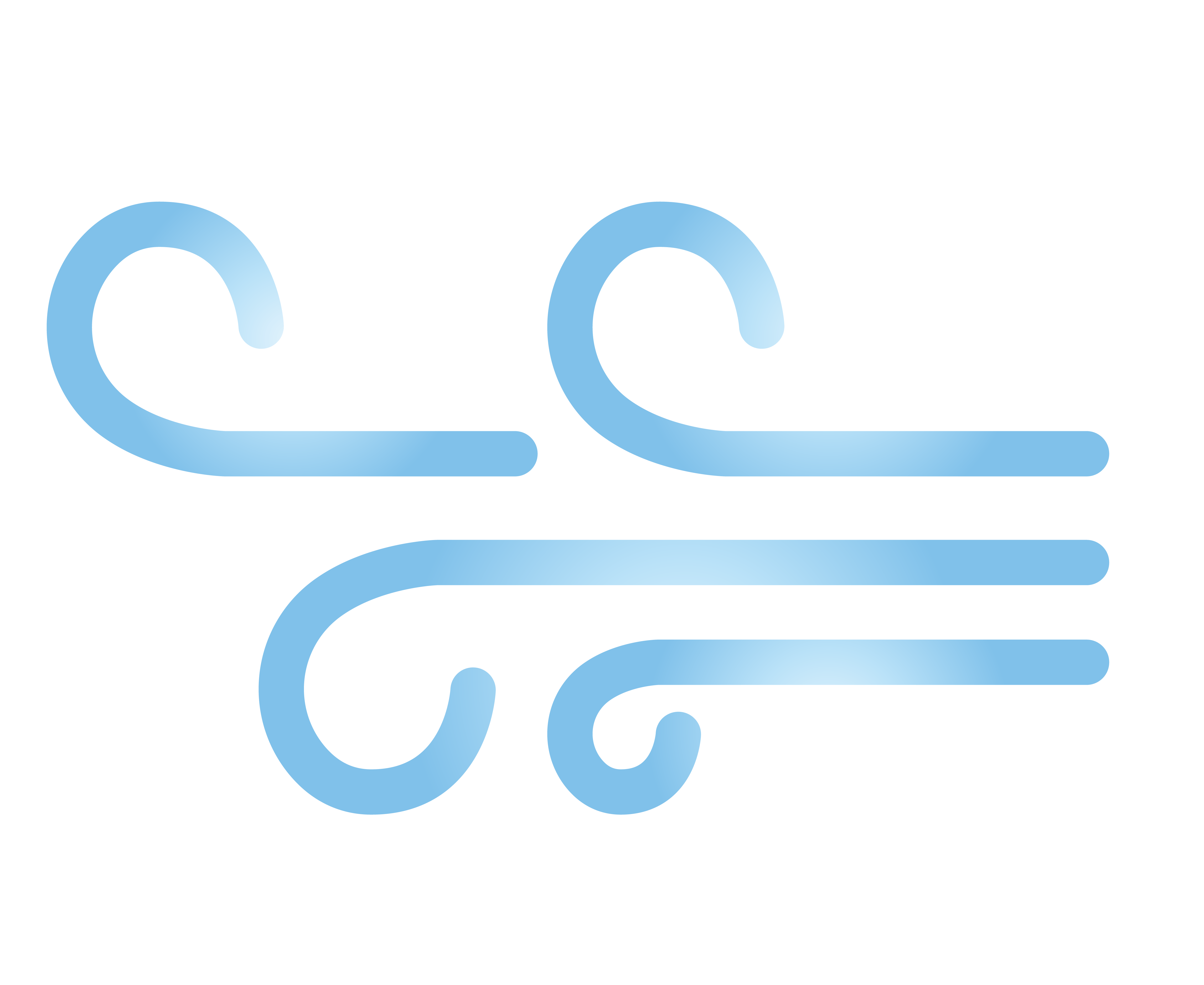





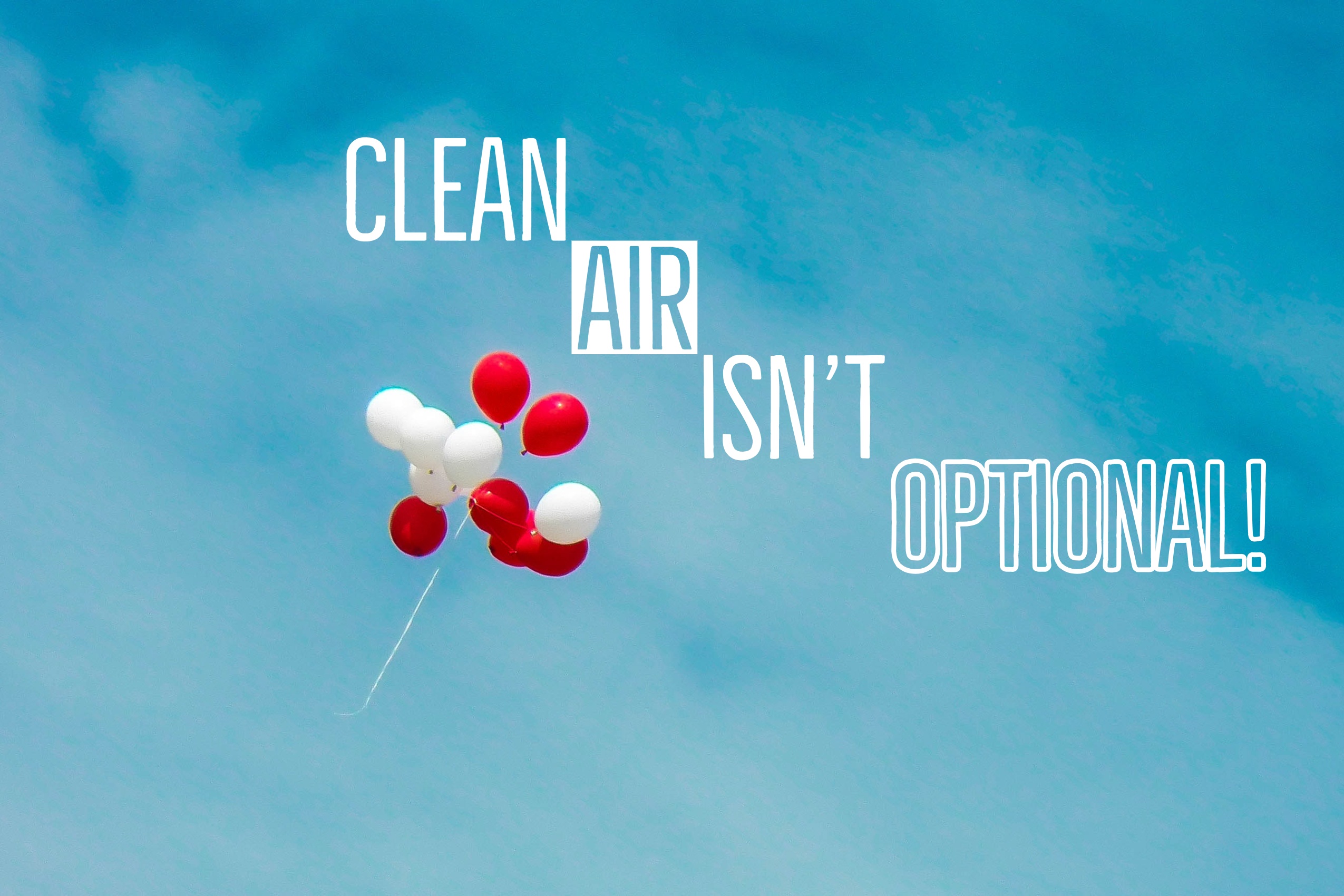
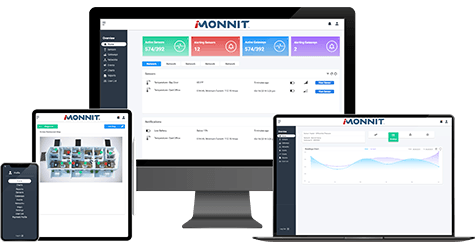
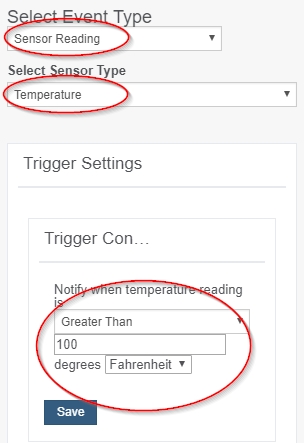
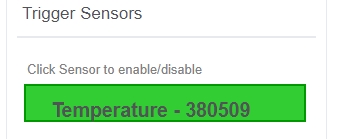
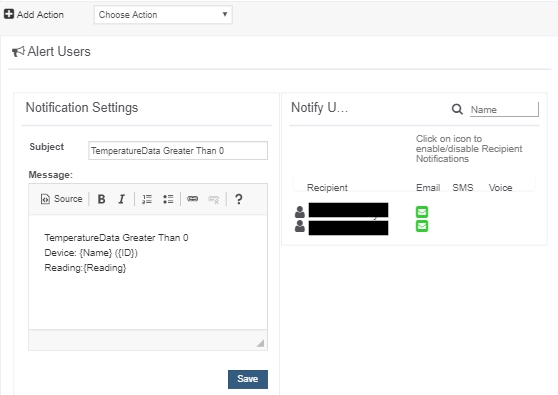
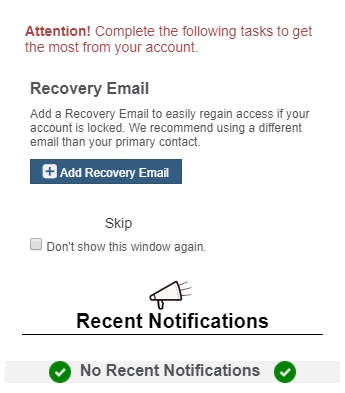
 Indicates the sensor is checking in and within user-defined safe parameters.
Indicates the sensor is checking in and within user-defined safe parameters.
 Indicates the sensor has met or exceeded a user-defined threshold or triggered event.
Indicates the sensor has met or exceeded a user-defined threshold or triggered event.
 Indicates that no sensor readings are being recorded, rendering the sensor inactive.
Indicates that no sensor readings are being recorded, rendering the sensor inactive.
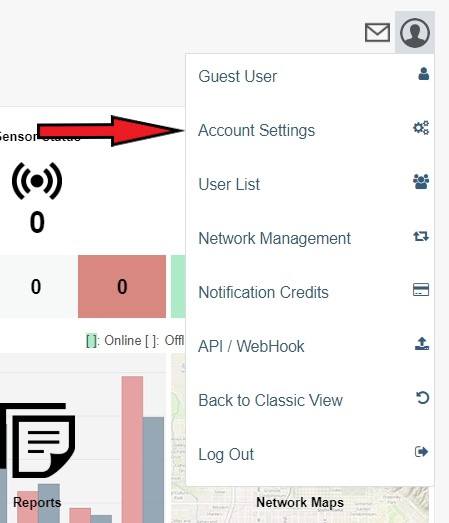 If you ever have to call into Monnit Technical Support, you may be asked to provide an Account Access Token. An Access Token is an alphanumerical code valid for 24 hours so Monnit support can assist with issues on the account. It can be extended or revoked if the problem is solved and you no longer wish to grant access.
If you ever have to call into Monnit Technical Support, you may be asked to provide an Account Access Token. An Access Token is an alphanumerical code valid for 24 hours so Monnit support can assist with issues on the account. It can be extended or revoked if the problem is solved and you no longer wish to grant access.