Rules are tied to triggering thresholds which when breached trigger the configured Rule to engage a Task. Where this triggering Condition configuration is located in the iMonnit Portal depends on the type of Rule. The triggering Condition configuration can be located in the Rule’s Condition tab (in the case of a Sensor Reading Condition), or it may be under the sensor’s Aware State configuration (in the case of an Advanced Rule).
Editing a Sensor Reading notification trigger
Editing the triggering Condition of a Sensor Reading Rule is done on the Rule > Condition configuration itself as per the steps listed below. Most Rules are configured to have Sensor Reading trigger Conditions so this is the most common place to edit a trigger.
- Sign into the iMonnit Online Sensor Portal.
- Select Rules in the main navigation menu.
- Select the Rule you wish to edit.
- Select the Conditions tab (“path” icon).
- Edit the Rule’s trigger Conditions.
Note: You may also want to review the Rule’s trigging Sensors in the pane below to be sure you have selected the correct sensor to trigger the Rule. - Select Save.
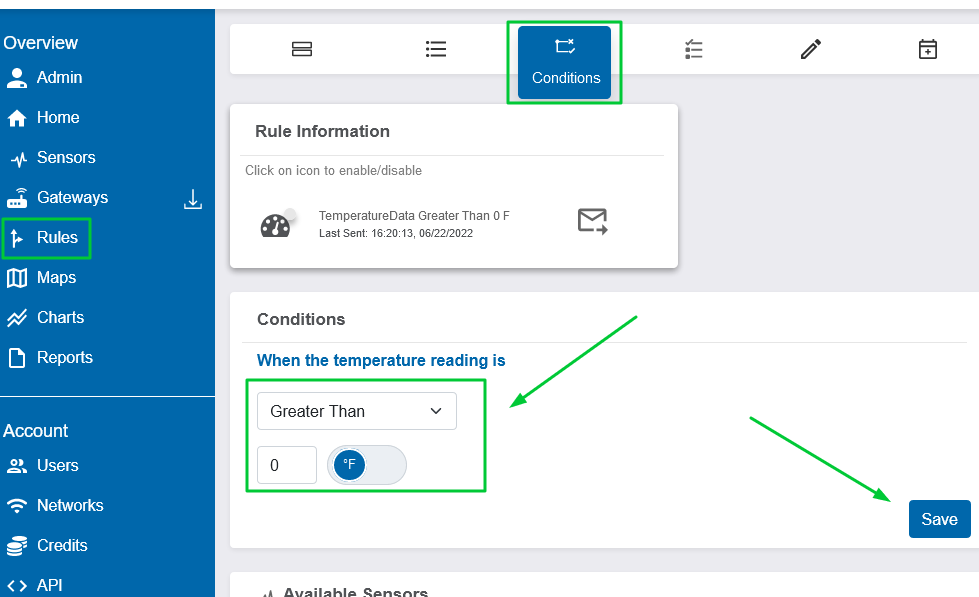
View Full Size
Editing the Aware State trigger of a sensor for an Advanced Notification
When you have elected to trigger Rules based on the Aware State of a sensor using an Advanced Rule, you would edit the trigger conditions under the sensor’s Settings tab as per the following steps.
Review the Rule’s Triggering Condition:
- Sign into the iMonnit Online Sensors Portal.
- Select the Rules tab in the main navigation menu.
- Select the name of the Rule you wish to review.
- Select the Conditions tab (two arrows pointing to the right).
An Advanced Notification will have text explaining how it is triggered in correlation to a sensor’s Aware State. - Confirm you have selected the desired sensor as a Trigger Sensor.
Review the Sensor’s Aware State configuration:
- Select Sensors in the main navigation menu.
- Select the sensor for which you wish to edit the Aware State Configuration.
- Select the Settings tab.
- Edit the Aware State threshold/configuration.
- Select Save (the setting will be applied upon the sensor’s subsequent Heartbeat).
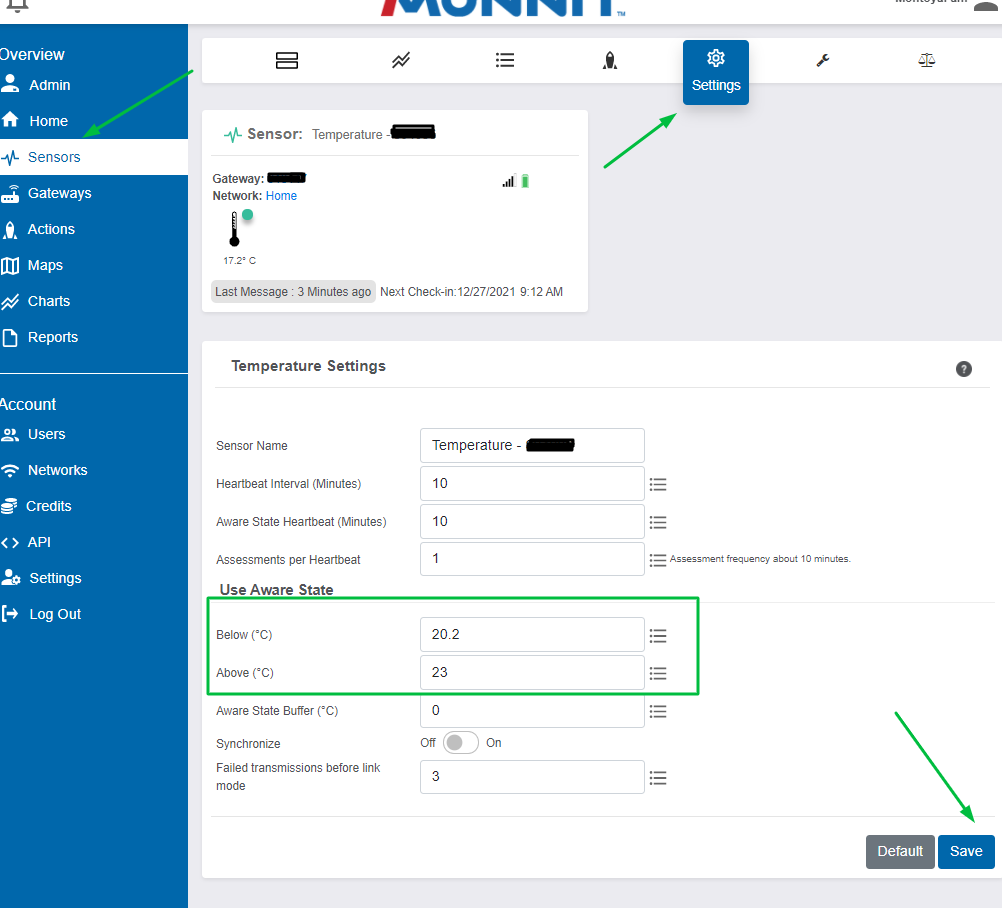
View Full Size
