How to Unlock the GPS Location Feature of the ALTA® and ALTA XL® IoT Gateways
ALTA® and ALTA XL® IoT Gateways offer the capability of providing GPS location data. Once this feature is unlocked, it allows you to track the gateway’s location in configured intervals. You can configure the frequency of the location data and review the location history in iMonnit applied to a map.
Steps
Step 1 - Log into iMonnit as an Administrator.
Step 2 - Purchase a Gateway Unlock Credit.
- Select Credits in the main Navigation menu on the left-hand side of the page.
- Select GPS Unlock.
- Near the bottom, choose Gateway GPS/GNSS | $Price in the dropdown.
- Type the desired quantity.
Select Checkout.
Once you checkout, a code is sent to your email so you can redeem your GPS Gateway Unlock Credit
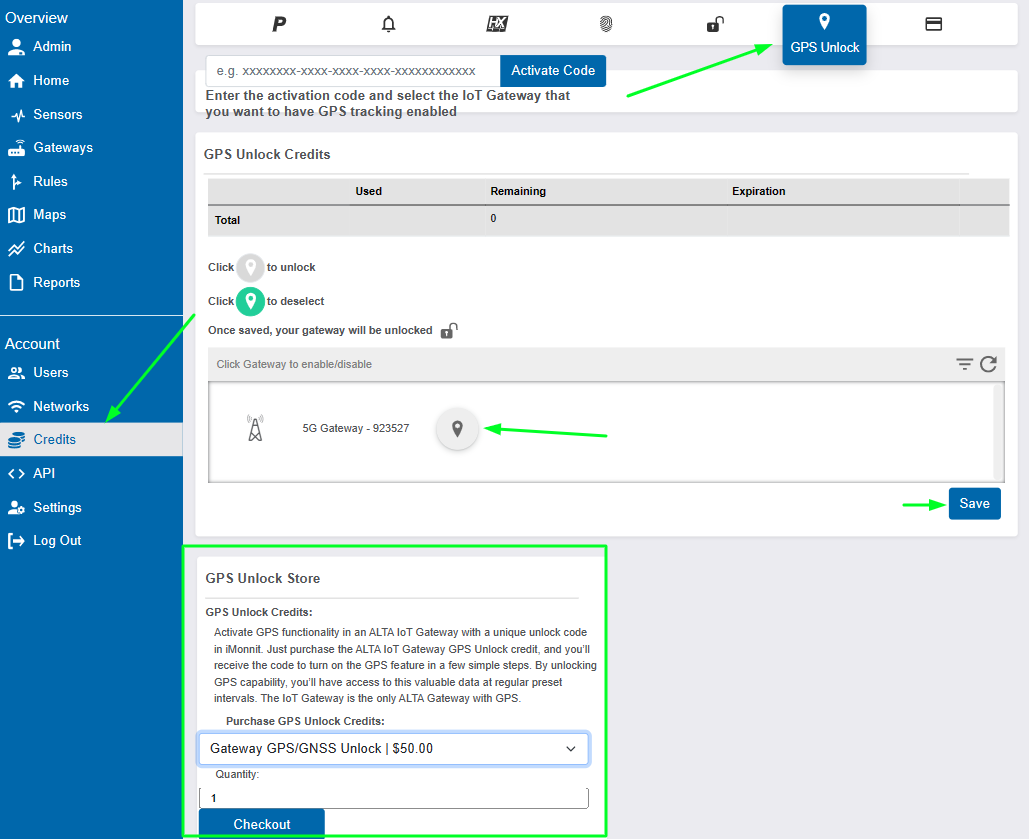
iMonnit - Credits - Gateway Unlock
Step 3 - Redeem the GPS Unlock Credit.
- Make sure you are on the GPS Unlock page.
- Paste the Unlock Code sent to your email in the Activate Code field.
A confirmation page will show up; click OK.

Step 4 - Apply the GPS Unlock Credit to your gateway.
- Confirm you see an available Credit shown under the Remaining column.
- Select the Lock by the gateway you wish to unlock; the icon will turn green.
- Click Save—This will unlock the gateway’s GPS feature.
There may be several Heartbeats before you can see location data for your IoT Gateway.