Expired Installation for Legacy iMonnit Enterprise
If you see, “This installation is expired, contact support to update subscription.” in iMonnit Enterprise version 3.6.2.1 or earlier
iMonnit Enterprise previously offered both Annual and Perpetual licenses. Annual licenses are no longer supported. In the case of the Annual license, the key expires 1 year from the date it was used to activate the software. When this occurs, you will see a banner across the top of the installation which reads, “This installation is expired, contact support to update subscription.” In order to address this, iMonnit Enterprise must be upgraded to the full version with a minimum 250-sensor perpetual license.

Symptoms
In addition to the banner indicating the trial has expired, you may also find that the gateways on your account no longer communicate. This is a result of the Enterprise Wireless Gateway Server service being stopped from the key expiration. In order to get the Enterprise Wireless Gateway Server running, the software must be reactivated.
Enterprise 10 sensor Trial
The 10 sensor Enterprise license cannot be renewed. If you see the message after using an Enterprise Trial key for 60 days, you must purchase a full license .
Purchasing a renewal key
You can visit the product page for the Enterprise License and purchase a key on our site. Once you have a replacement key, you can follow the steps below to enter the new key.
- Launch the Enterprise Wireless Configuration Utility
Select the Update Key button
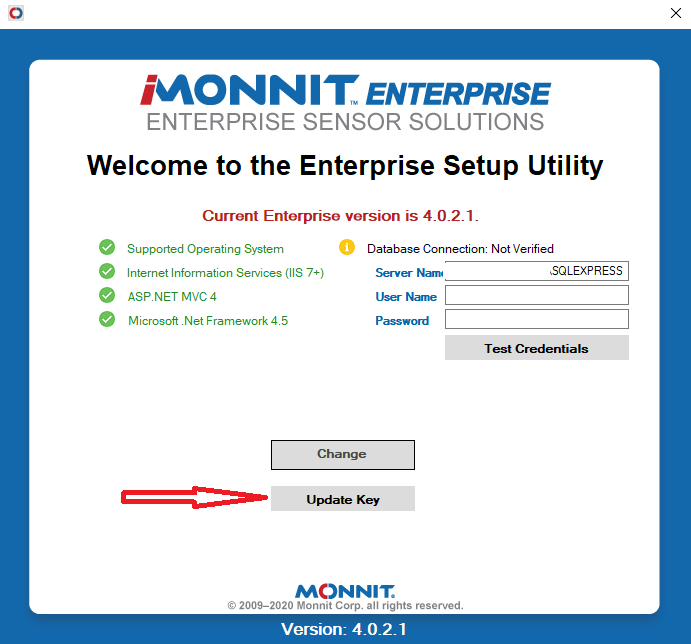
Enterprise Configuration Utility Enter the Activation Key
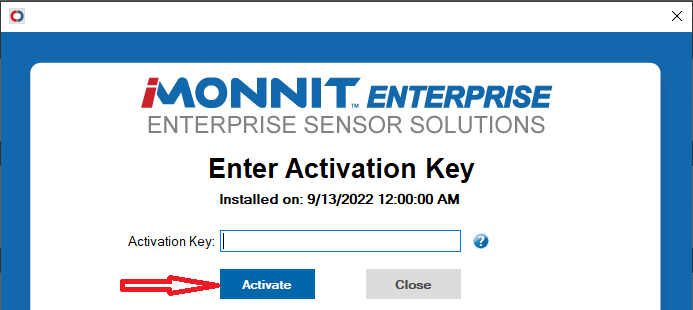
Enter Key - Click Activate
This should renew your Enterprise Activation Key for another year.
If you see this message with a 250 sensor perpetual license
If you are running a legacy version of Enterprise (version 3.6.2.1 and earlier), you may see this message even if you have applied a perpetual 250 sensor license. If this is the case, you can upgrade your Enterprise installation to the most recent version of iMonnit Enterprise at no cost.
To do this, please send your Enterprise 250 key to support@monnit.com. Monnit Support will renew the key so it can be used in your upgrade. Proceed to upgrade iMonnit Enterprise as per the steps in this article and this article.
Conclusion
If the issue persists, please contact support@monnit.com for additional support.