|
Having trouble viewing this email? View it in your browser. |
||||
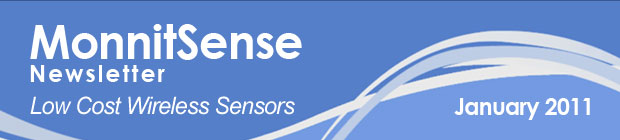
|
||||
|
||||

|
||||
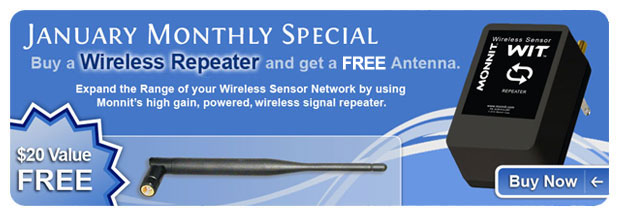
|
||||
|
|

Let's take a look in our Crystal Ball to see what the future holds at Monnit? If we look carefully into our crystal ball we can see a new addition to the Monnit line of Wireless Sensors. The Monnit team has been hard at work developing new wireless sensors, and we are proud to say that a passive infrared (PIR) motion detector is in development right now. This sensor will allow for detection of movement within a given area. We think this is a great addtion to our wireless sensor line, so keep your eye on the horizon and this sensor will be here before you know it. |

Using Wireless Sensors as a Fail Safe for Sump-Pumps. Basement water problems can be caused by a multitude of issues ranging from high ground-water tables to poor or clogged exterior drainage systems. When these problems arise, it is common to have a sump pump and pit installed in a home or facility to remove water as it accumulates. However, pump motors can burn out and pump triggers can stick. How do you know if there is an issue with your pump before it's to late? Monnit provides a cost effective way to monitor the water level in a sump pit as well as sump pump operation. By using a Monnit wireless water sensor at the sump pit, you can place the sensor contacts in the pit to create a fail-safe level. If the water reaches this level you can be immediately notified via email, text message or phone call. You can also monitor the pump for activity. By placing a Monnit wireless activity sensor on the pump tubing, it can sense vibration from the pump motor. This allows you track how often the pump is turning on to remove water and can work in conjuction with the water sensor to alert you if water reaches the fail-safe level and the pump has not turned on. Now you can know if there is an issue with the pump motor or trigger before any water damage is caused. There are no wires to worry about, and the installation process is amazingly simple. Enjoy peace of mind and stop worrying about the potential damage of a faulty sump pump. |
by The WiSe Guys

Add the MonnitSphere™ Gateway Application to Windows Startup When using a Monnit Wireless Sensor Network with a MonnitLink™ USB Gateway, the network relies on your computer to communicate sensor data to the online system. If your computer is powered down or restarted, you will have to manually start the MonnitSphere Gateway application for your wireless sensor network to work. The following Tech Tip will show you how to add the MonnitSphere Gateway application to your Windows Startup folder so it will automatically start with your Windows Operating System. Windows 7, Vista and XP Operating Systems
|
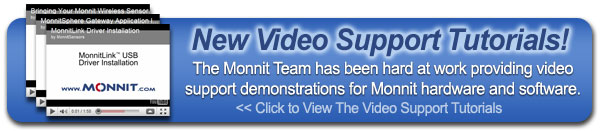
All trademarks are property of Monnit. © 2010 Monnit Corp. All Rights Reserved.
Monnit Corporation / ph 801-561-5555 / www.monnit.com



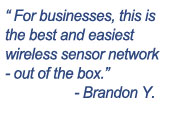

 Recent suggestions have led to Monnit Wireless Sensor OEM support for TTL UART (Similar to RS-232C).
Recent suggestions have led to Monnit Wireless Sensor OEM support for TTL UART (Similar to RS-232C).

