Create or Restore Sensor List Backups on the Ethernet Gateway 4
ALTA Ethernet and IoT Gateways offer a feature which allows a user to download the Sensor List. This enables a user to maintain a backup Sensor List with the same slot arrangement even after a gateway has been reset or it’s network has been Reformed.
This feature requires a modern web browser operating on a Windows PC. Browsers running on MacOS and Linux are not supported for this feature.
Steps
1. Access the Gateway’s Local Configuration Page
Every Ethernet Gateway 4 has a local configuration page (HTTP Interface) that can be accessed by navigating to the Gateway’s IP address through a browser.
- How to Configure the ALTA EGW4 Using the Local HTTP Interface
- How to Use the ALTA Ethernet Gateway 4 Modbus TCP Interface
2. Confirm the desired devices have been added to the gateways Sensor List.
- Select Status on the navigation bar at the top.
Confirm correct devices are listed under the Wireless Network section.
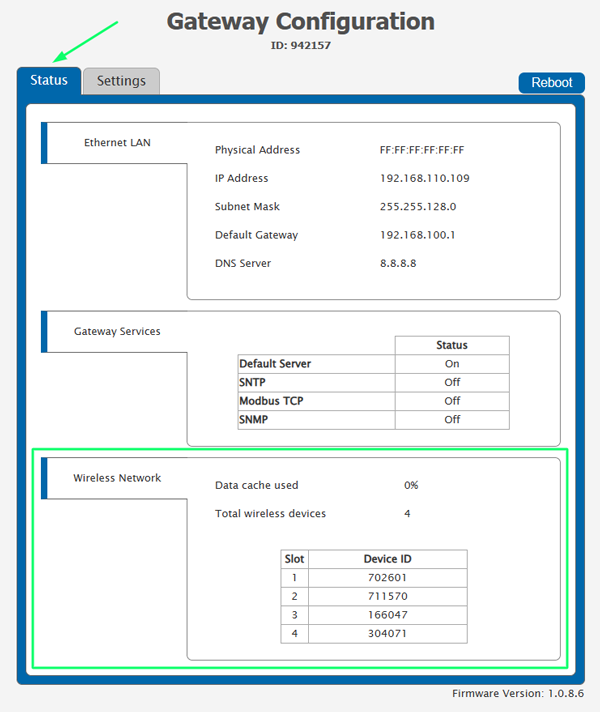
EGW4 - Sensor List Overview
3. Create Sensor List Backup
- Select Settings in the navigation bar at the top.
- Select Wireless Network at the navigation bar at the left side of the screen.
- From the Create Network Backup section, select the Click to Download link.
You will be prompted to select the download location and name the XML; make these selections and save the file.
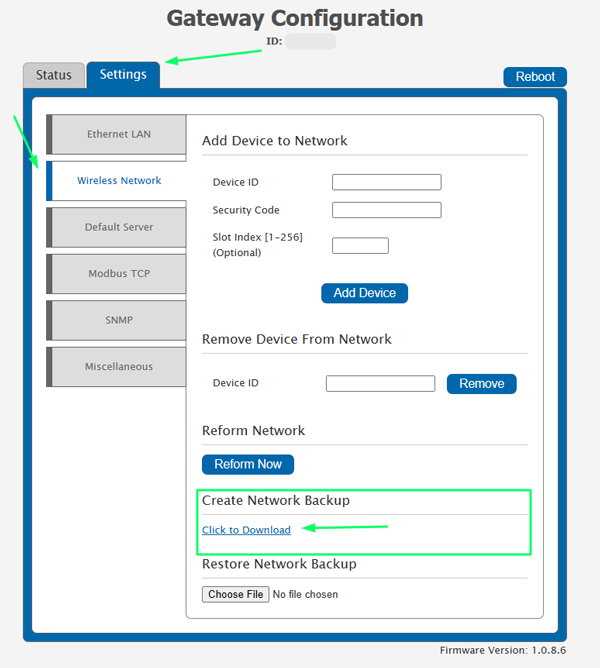
EGW4 - Sensor List - Create Backup
4. Restore Sensor List from Backup
- Select Settings in the navigation bar at the top.
- Select Wireless Network at the navigation bar at the left side of the screen.
- Under Restore Network Backup Select the Choose File icon.
- The option to choose the XML Backup File will then appear.
- Select the desired file.
- Once the file has been uploaded a message will appear confirming successful upload.
Select Ok.
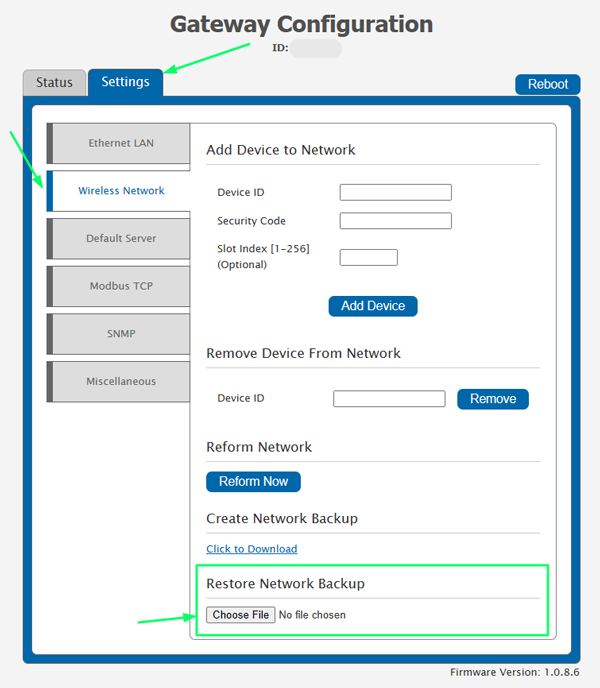
EGW4 - Sensor List - Restore