How ALTA Wireless Control Units Work
The ALTA Wireless 10 and 30 Amp Control Units provide two relay switches to close and open a circuit automatically. The relays do not supply power. They are simple relays that complete/open a circuit, but when connected to a powered circuit, they can engage a device connected to that power source when the relay switch closes.
Basic Relay Engagement Procedure
ALTA Control Units connect wirelessly to an ALTA Gateway and communicate back and forth. The gateway communicates directly with iMonnit software. You can program or initiate commands to the control unit relays through settings in iMonnit. The commands are then received and sent to the control unit via the gateway. Here is the order of operations:
- Commands to engage/disengage the relay originate in iMonnit from an Action being triggered or a manual command.
- The gateway polls iMonnit to queue the command for the control unit. The gateway receives the command either on the gateway’s Heartbeat or the gateway’s Poll Rate.
- The control unit polls the gateway for queued commands to be executed on its Heartbeat or configured Poll Rate.
- If a queued command is in the gateway, when the control unit polls the gateway, it processes the command to activate/deactivate the associated relay.
Initiating Relay On/Off Commands
As mentioned above, there are two ways ALTA Control Units receive commands to activate/deactivate a relay switch:
- Actions sending commands to the control unit
- Manual commands initiated by a user on the fly
Actions Sending Relay On/Off Commands
The primary manner a user will send commands to the control unit is by configuring an Action. This Action can be triggered by a Sensor Reading, Aware State, Schedule, or other Action Trigger. The most common configurations are Triggering an Action from a Sensor Reading, Sensor Aware State, or Schedule.
The configured Action will trigger based on the preset conditions and send the configured command to activate/deactivate the relay. Once the triggering condition returns to normal, the Action will be disarmed/rearmed, assuming the Auto-Acknowledgement configuration of the Action is enabled.
Disarming/Rearming the Action
As mentioned above, disarming/rearming the Action associated with the relay commands is pivotal to engaging expected operations. The following considerations are important:
- The relay does not automatically return to the previous state once the Action is rearmed.
- If the Action is not disarmed, on the configured Snooze time, it will persistently resend the relay command as configured on the Action for up to 24 hours.
If you need to return the relay to its previous state, you must create a separate Action to set the relay to the desired state. We recommend you consider the Action disarming/rearming conditions.
System Actions
In some scenarios, System Actions may be necessary to engage desired behaviors of the ALTA Control Units. Although Monnit does not offer guidance in designing a workflow for System Actions logic, this feature can be essential to your application.
Sending Manual Commands
Each ALTA Control Unit has a tab in iMonnit called Control to help you manually send relay commands to the control unit. When a manual command is issued, it is executed by the control unit in the order it was queued.
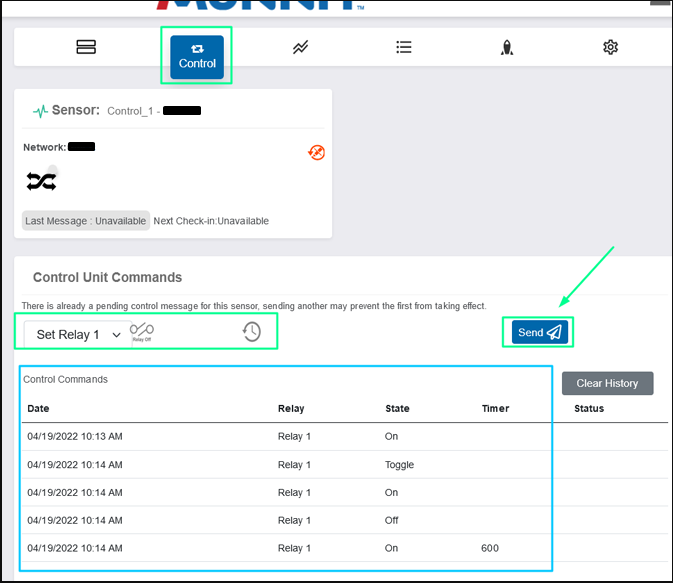
Polling
The Poll Interval on both the gateway and the control unit should be considered the main factor determining how quickly the control unit responds to commands. Set the gateway’s Poll Interval (on supported gateways) and the Poll Interval on the control unit. The maximum amount of time that the control unit’s relay switches will activate/deactivate is the sum of both Poll Intervals. For example, if your gateway has a 5-minute Poll Interval, and your control unit has a 1-minute Poll Interval, the most time that will pass from the time a command originates in iMonnit to the time the relay changes state will be six minutes.
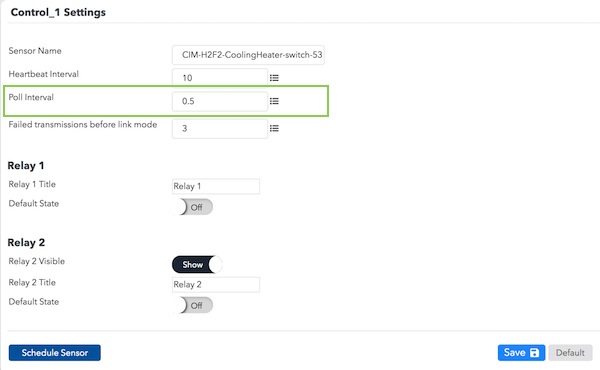
Returning the Control Unit to the Previous State, Toggling, and Timer
When you send a command to turn on or off a relay, the relay does not automatically return to the previous state. A common misconception is that the relay will return to the Default State as configured in the control unit settings. But this configuration doesn’t return a relay to the default state after a command is executedInstead, the Default State configured On/Off is engaged when the control unit is powered on, when configurations are changed, or when the control unit first joins a gateway. It is not related to what the relay does after a command is engaged.
Toggling
The iMonnit portal can send a command to toggle a relay. This will allow you to set the relay to the opposite state when the Action is triggered. A relay that is On will go to Off. A relay that is Off will go to On.
Timer
Another related function is executing a relay On/Off with a timer. This allows you to set the relay to have an On/Off state for a set time, then return to the opposite state.
The Control Unit Command Queue
The manual commands sent to the relay under the Control tab are displayed in the Control Unit Commands queue. If sent a command to the control unit, you should see it listed here until the command is executed.
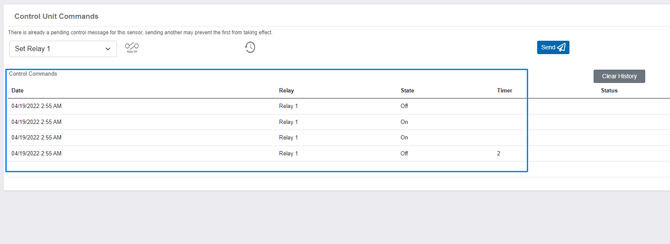
Clearing the Control Unit Command Queue
There is a Clear History button in the Control Unit Command queue, which will allow you to clear any pending commands. Since control units generally communicate to/from gateways much more frequently than other sensor types, addressing bandwidth issues often requires you to reset any pending control commands. You can do this using the Clear History button under the Control Unit Command queue.
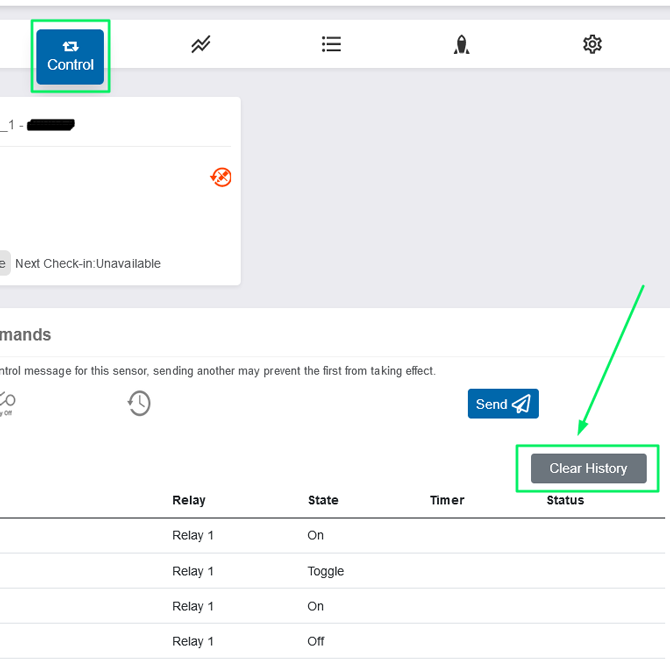
LEDs on the Control Unit
There are four green LED’s on the Control Unit:
- Relay 1—Illuminated when Relay 1 is engaged; dark when Relay 1 is disengaged
- Relay 2—Illuminated when Relay 2 is engaged; dark when Relay 2 is disengaged
- Radio—Illuminated when the control unit is connected to a gateway; dark when the control unit is not connected to a gateway
Power—Illuminated when the unit is receiving power and the device is operating; dark when there’s no power
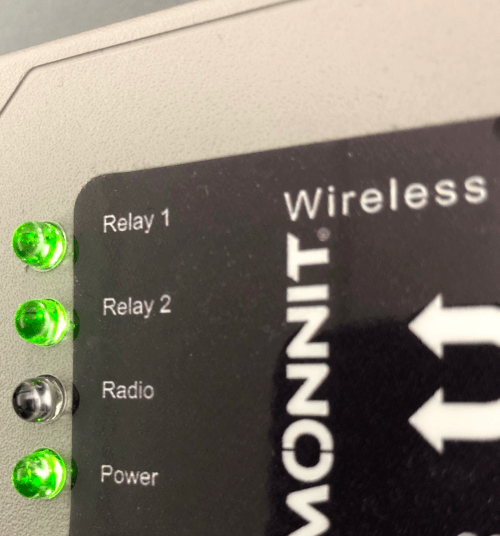
If you find the control unit’s Radio LED is dark, you should troubleshoot the connection the same as a sensor.
Common Troubleshooting Considerations
- Check that the gateway communicating with the control unit is on the same network.
- Click the Clear History button in the Control Unit Command queue.
- Configure the Poll Rate for the control unit and the gateway.
- Power cycle the gateway and the control unit.
- Confirm the Radio LED on the control unit is illuminated, indicating the control unit is connected.
- Confirm the relay switch is engaging by checking the resistance of the leads while the control unit is On/Off.