Among many features iMonnit Enterprise offers the ability adding custom SMS providers so notifications can go to many carriers not listed by default on the Notifications page.
Steps
Step 1. Log-in as Administrator into your SQL Server Management Studio (SSMS).
Step 2. Find the dbo.SMSCarrier table.
Step 3. Add Carrier information according to the corresponding fields on the table.
- SMSCarrierName
You can name the Carrier whatever you prefer. This is how the carrier will be displayed in the drop-down menu when the User is prompted to select an SMS carrier under the User’s Notification Details. - SMSFormatString
All carrier e-mails added should follow the {0}@carrieremail.com format. If the domain of the carrier’s Email to SMS Gateway is unknown, you will want to contact the carrier to determine if Email to SMS is supported and to retrieve the address format. - Rank
Set this to 1. - ExpectedPhoneDigits
All of the pre-configured carriers have it set to 10, but you can set it to any number as long as that’s the correct amount according to the carrier. - AuthenticationTemplateBody
If required enter here, otherwise leave it NULL. - AccountThemeID
Leave it NULL.
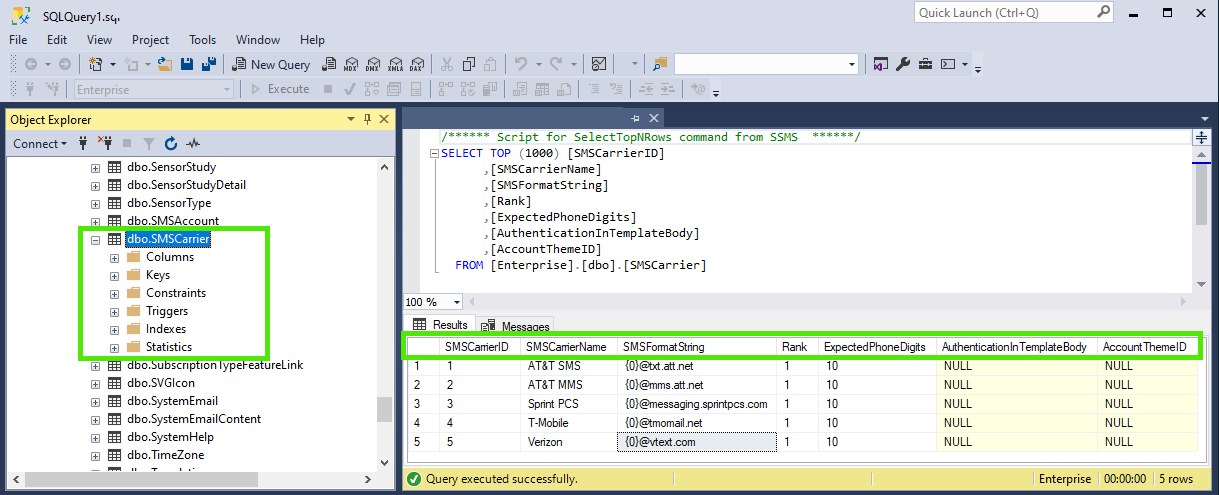
View Full Size
